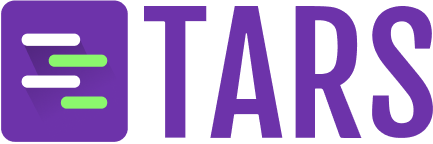- My Knowledge: Manage your existing knowledge bases.
- Add Knowledge: Create new knowledge bases from various data sources.
My Knowledge Bases
View and manage all your created knowledge bases in one place. Each Knowledge Base card provides essential information and quick access to management actions.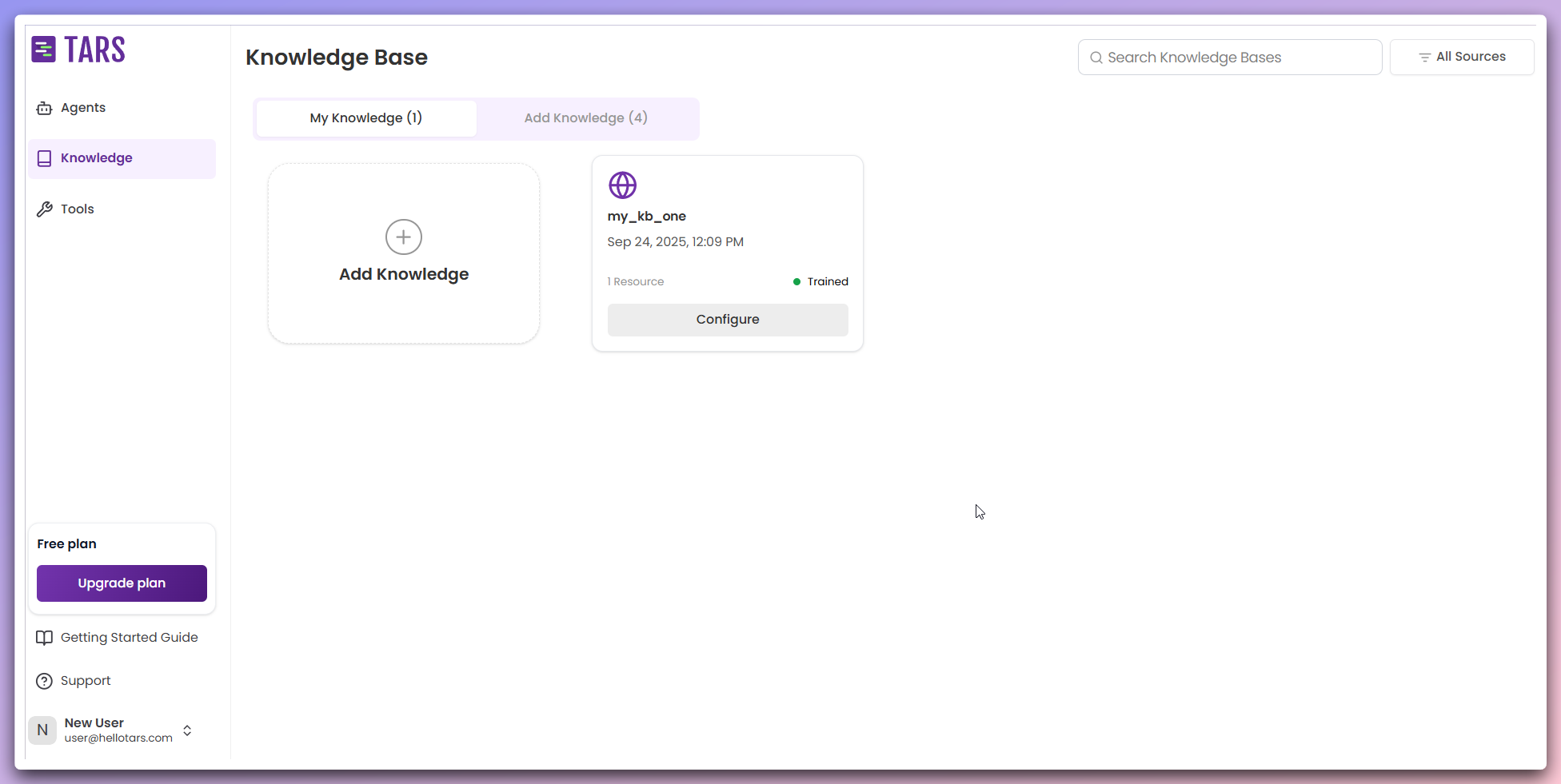
Knowledge Base cards
Each Knowledge Base card displays:Knowledge base nameanddescriptionTraining status- Current processing and indexing statusData sources- Number of data sources this KB is trained onQuick actions menu- Access to management functionsDate added- When the Knowledge Base was created
Configure Knowledge Base
Click the
Configure Button to open a modal for customizing your Knowledge Base settings. You can edit the Knowledge Base name and description, and modify basic configuration options.Open Knowledge Base
Use the
Open option in the Quick Actions Menu to view detailed knowledge
base information, data resources, and training status.Edit Knowledge Base
Select
Edit from the Quick Actions Menu to modify the Knowledge Base name
and description.Duplicate Knowledge Base
Choose
Duplicate to create a copy of the Knowledge Base with the same name
and description, but without any data resources.Delete Knowledge Base
Use the
Delete option to remove the Knowledge Base and all associated data.Quick Access: Use the quick actions menu for efficient Knowledge Base
management without navigating to separate pages.