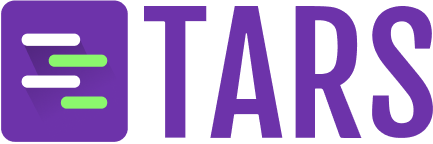What you get
Tool-powered automation- Pre-configured actions: Your Agent can immediately perform actions using the selected tool
- Smart workflows: Automatically handles tool-specific processes and data flows
Perfect for
- Email management: Send emails, schedule meetings, and manage contacts using Gmail integration
- CRM operations: Create leads, update customer records, and track sales activities with HubSpot or Zoho
- Customer support: Manage tickets, respond to queries, and track customer issues through Zendesk
- Marketing automation: Create campaigns, manage subscribers, and track email performance with Mailchimp
- Google Workspace: Manage documents, spreadsheets, and calendar events using Google Drive and Calendar
- Workflow assistance: Guide users through complex tool-based processes and integrations
Step-by-step creation process
1
Select Create from Tool
Click on the 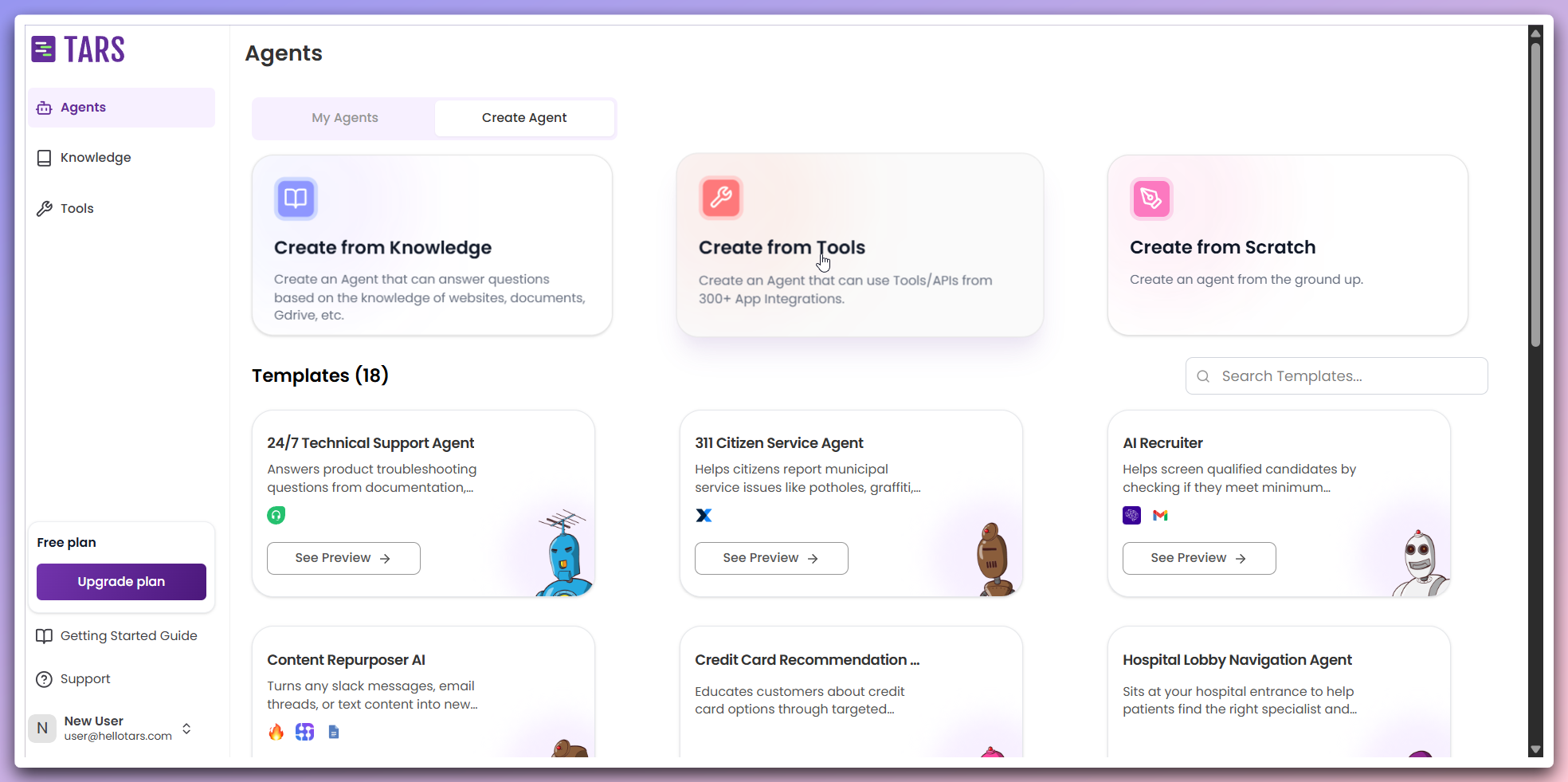
Create from Tool card to begin creating a tool-powered Agent.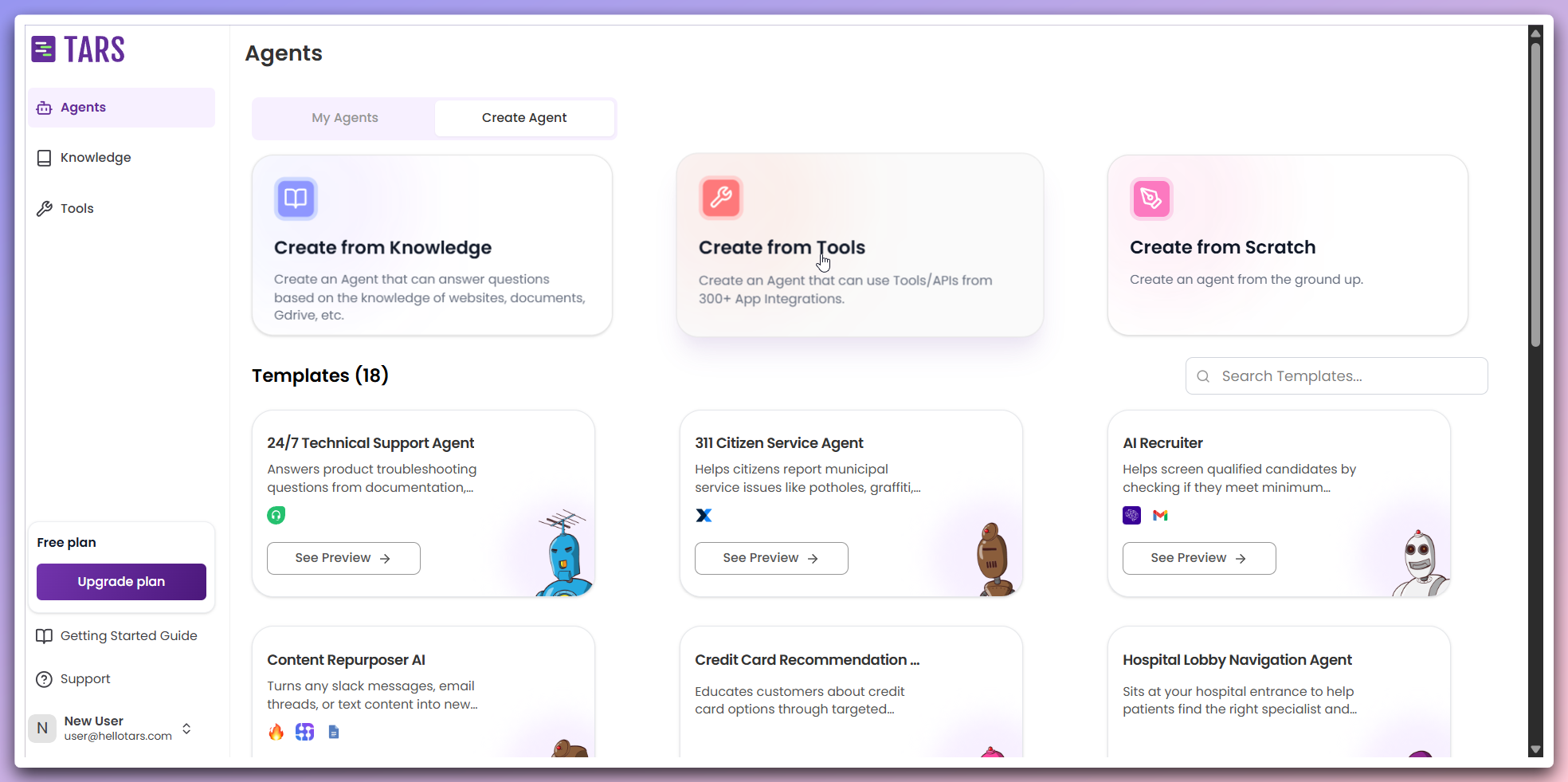
2
Select tool and configure Agent
A modal opens where you can select the tool you wish to use and change the
Agent’s icon.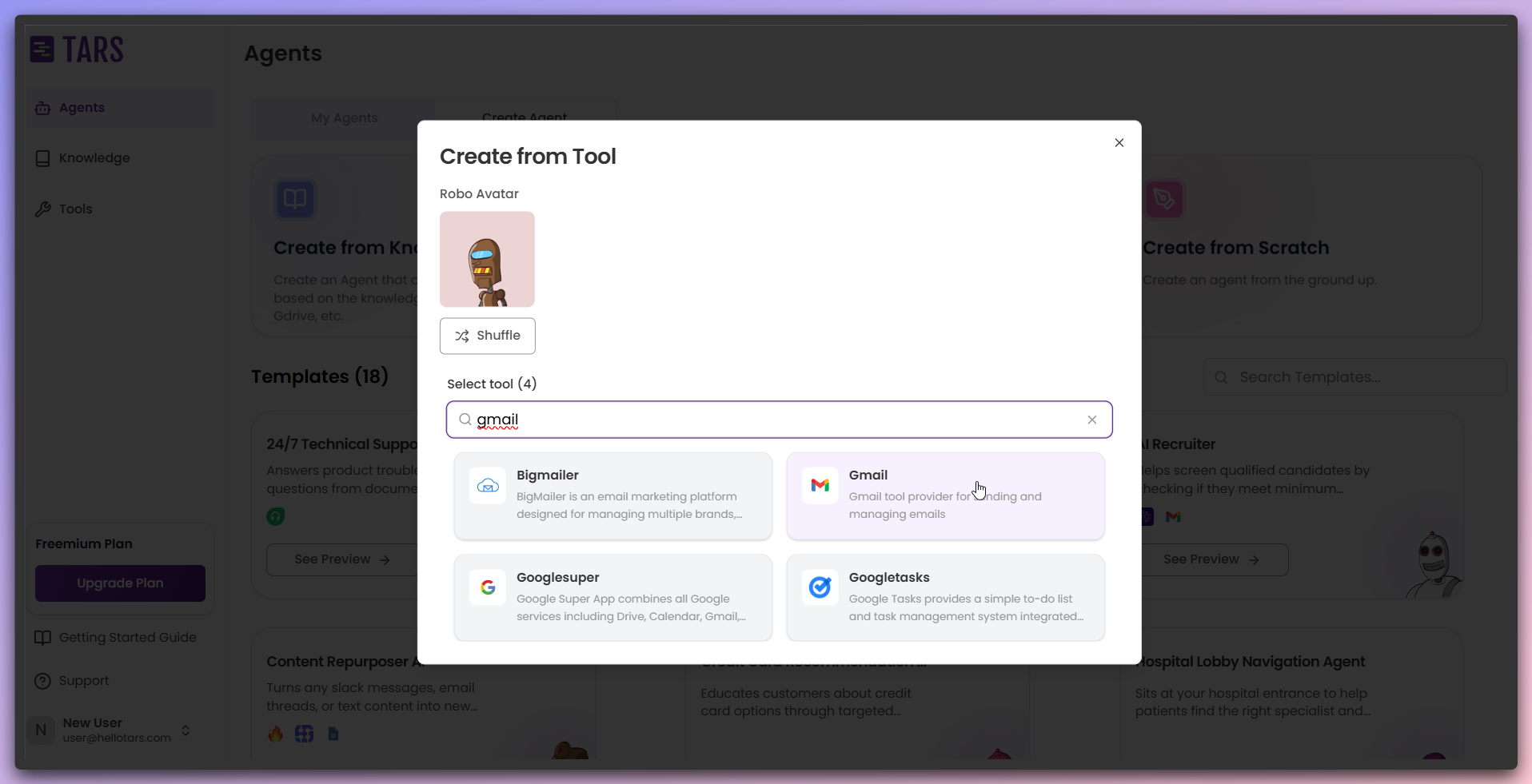
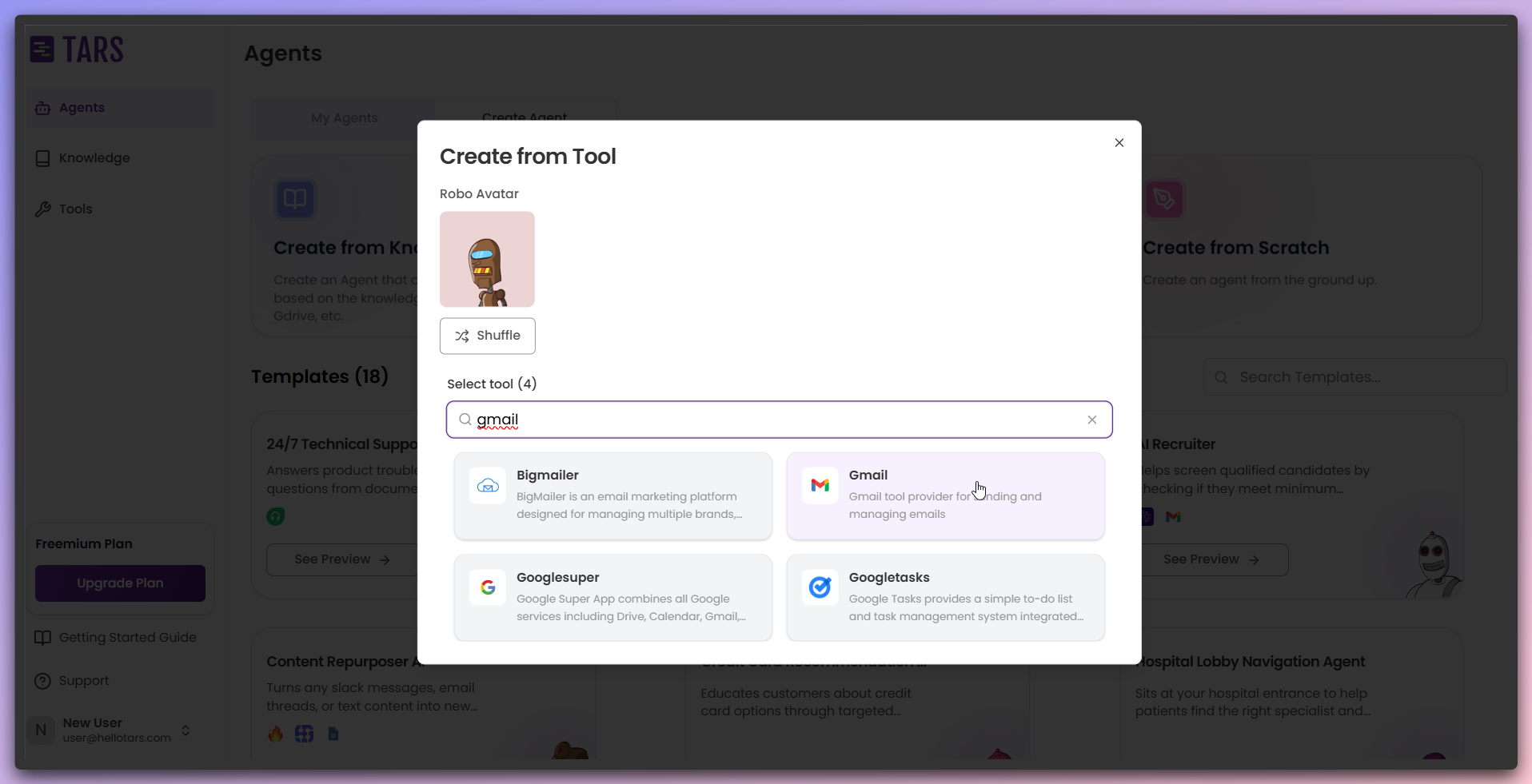
- Tool selection: Search and select from available tools and integrations.
- Agent icon: Use the shuffle button at the top to change the Agent’s icon.
3
Authenticate with the tool
After selecting a tool, another modal opens for tool authentication with
different authentication types.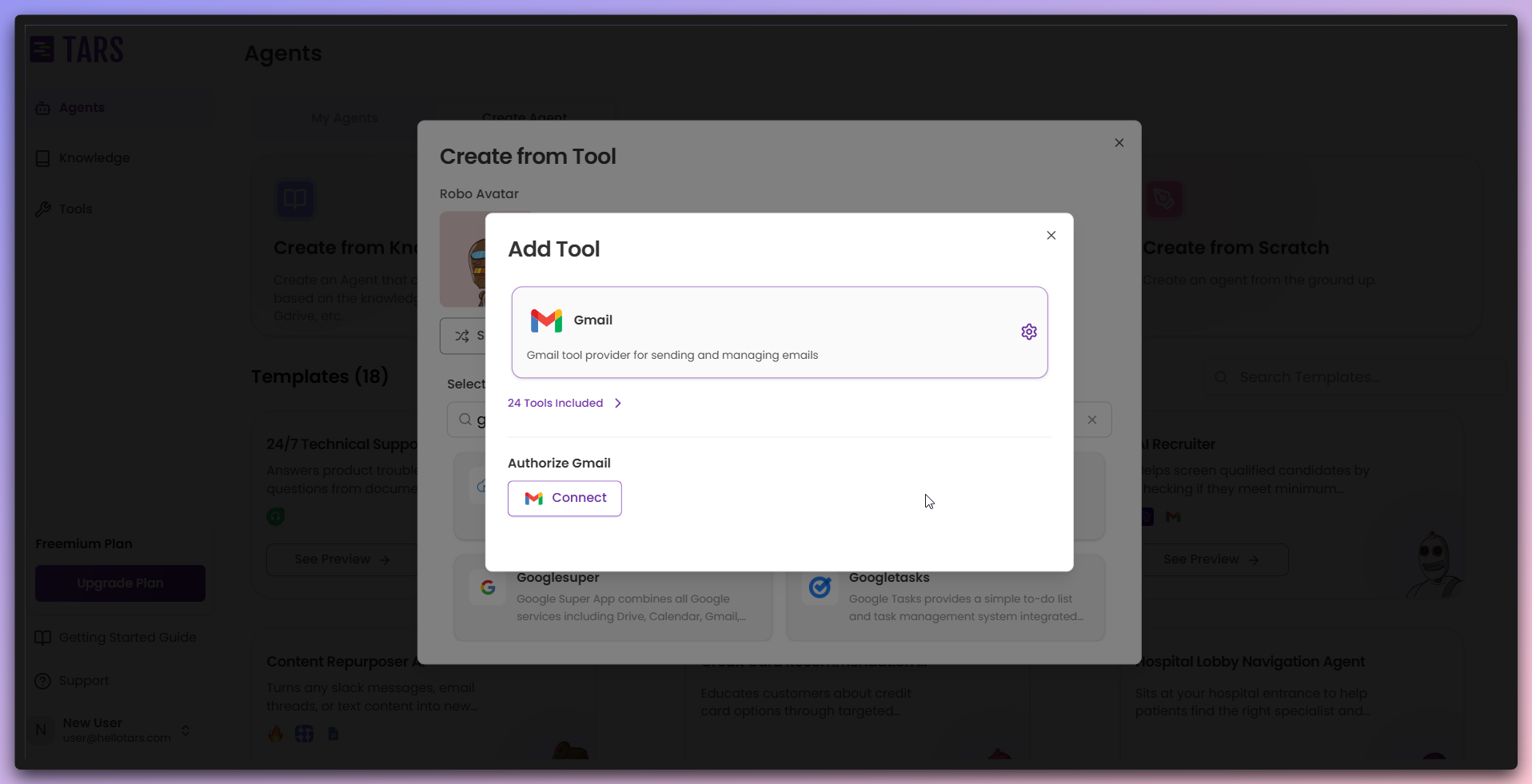
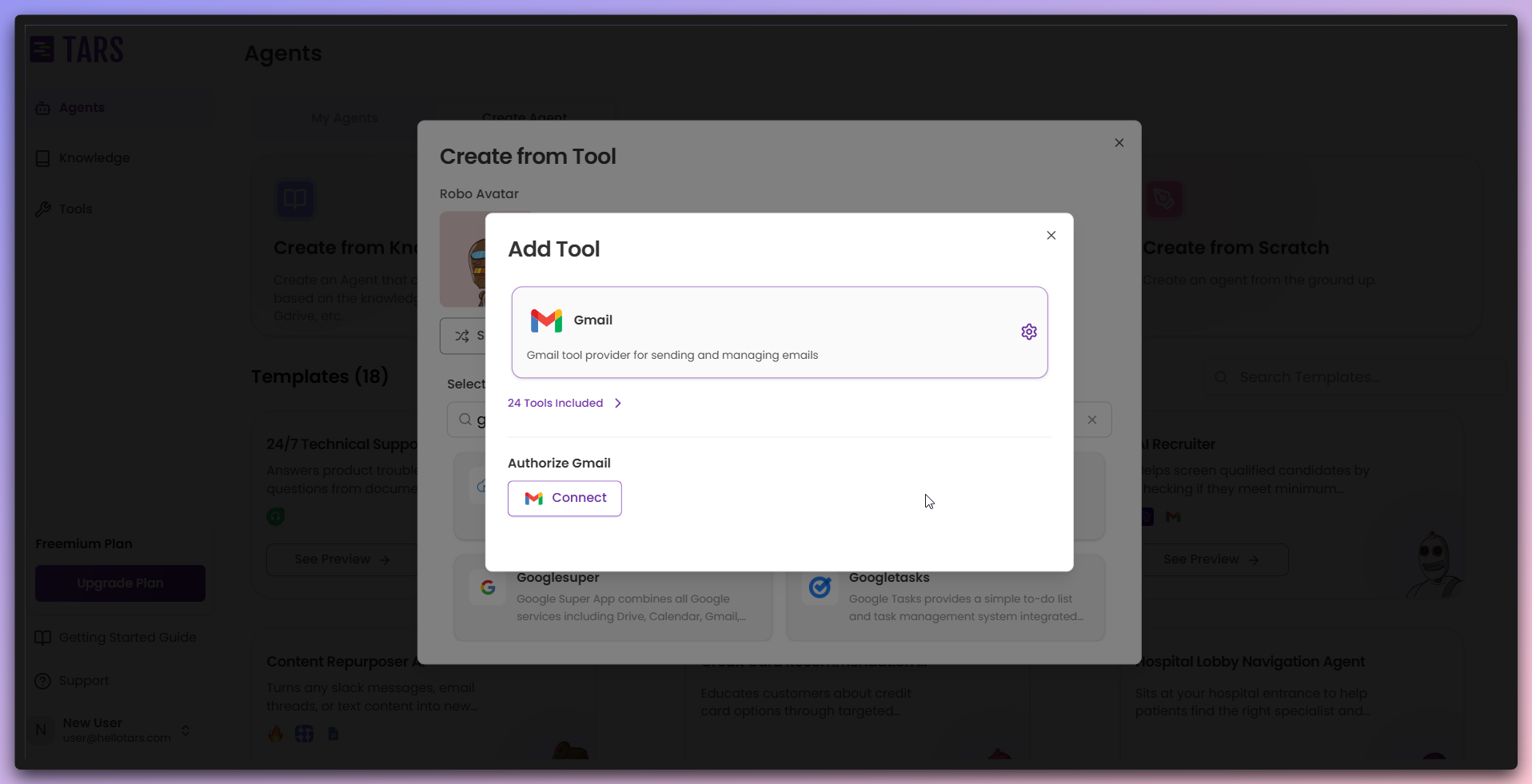
- API Key/Bearer Token/Basic Auth: Provide authentication details in input fields.
- OAuth 2: Click the OAuth button to complete the OAuth authentication process.
- OAuth with input fields: Provide required input fields and then use the OAuth button to complete the process.
4
Tool connected and ready
After successful authentication, you’re redirected back to the page where the
tool is connected.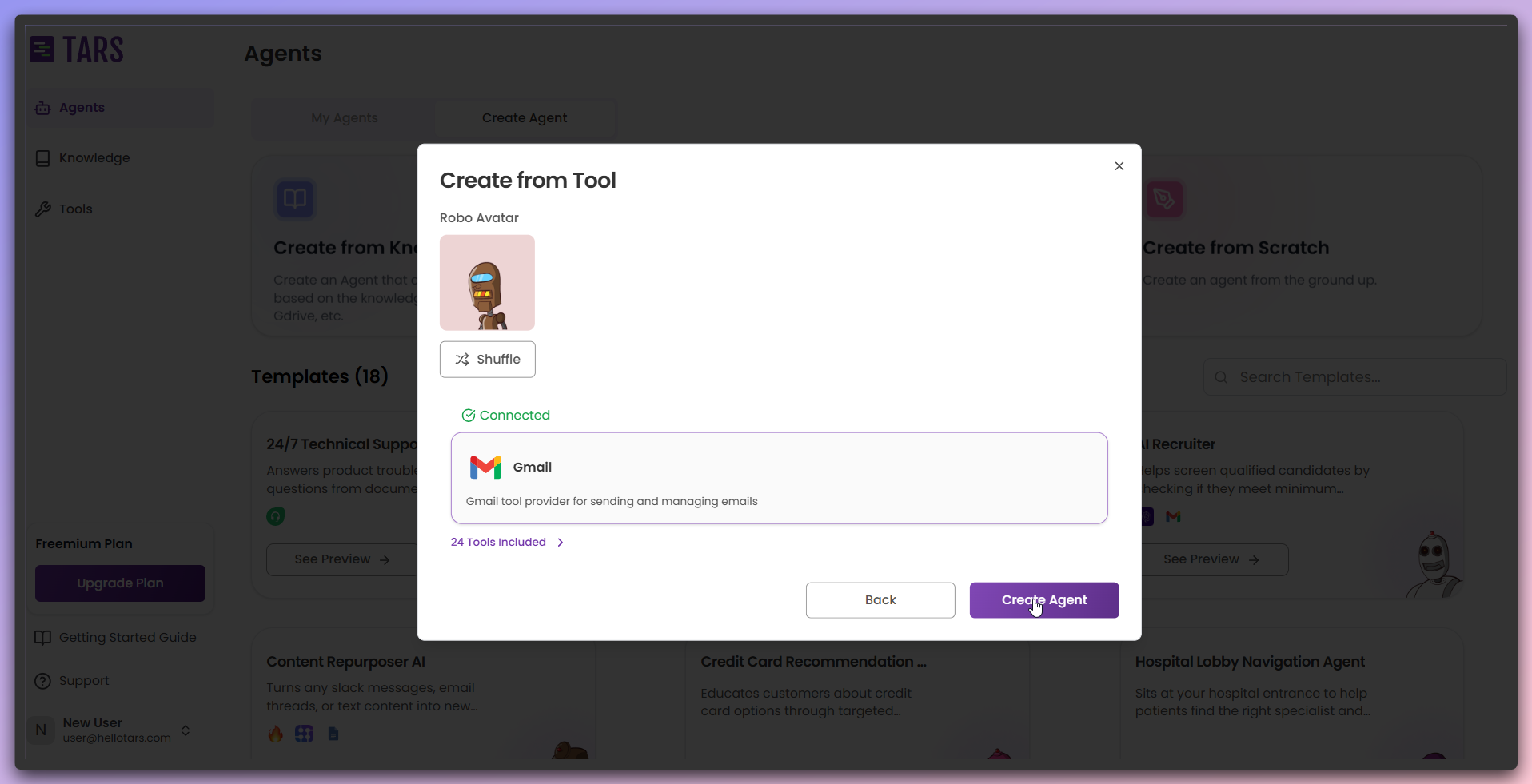
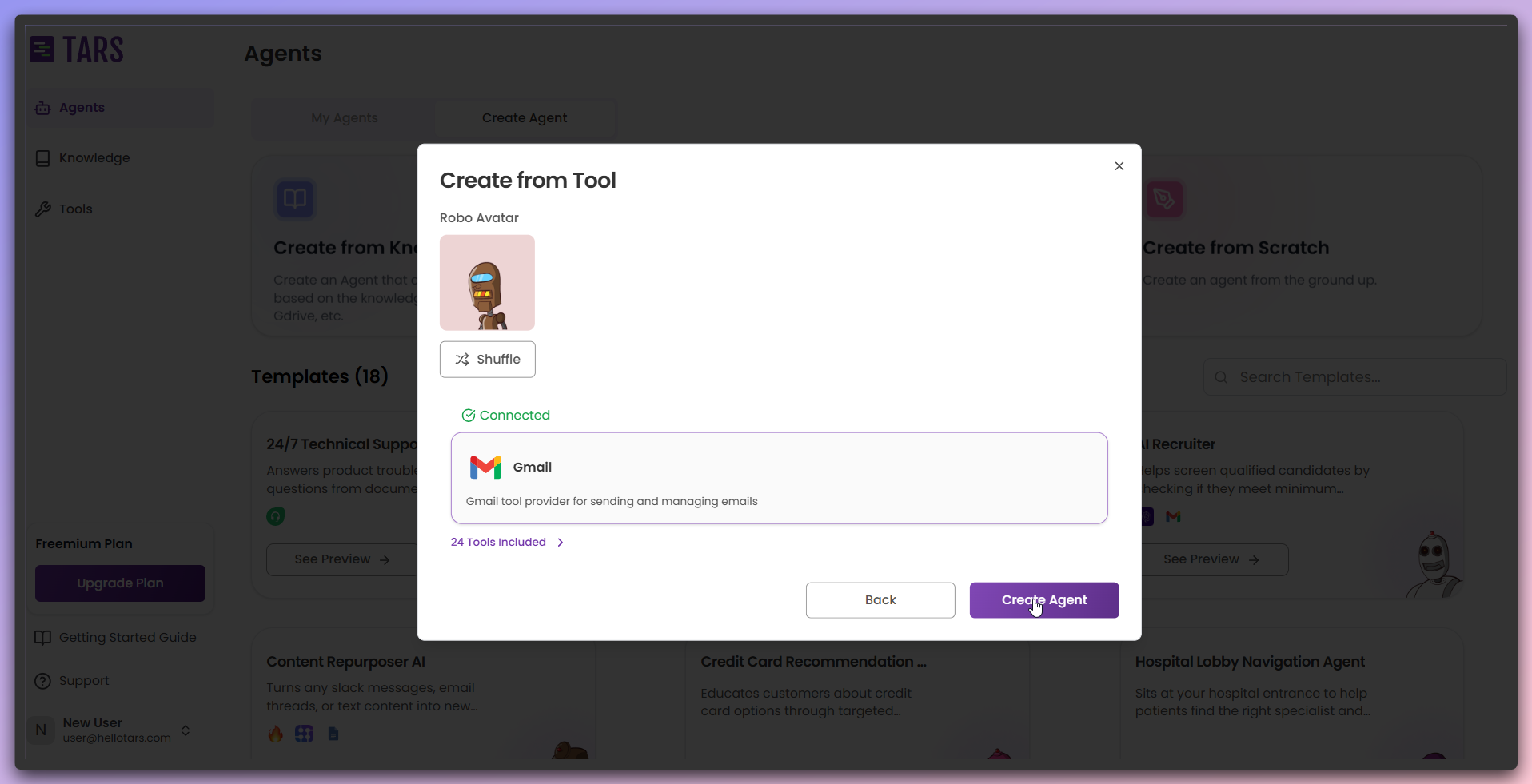
- Tool connected: The tool is successfully connected and ready.
- Create Agent button: Enabled and ready to create your tool-powered Agent.
5
Agent created and ready
After clicking Create Agent, your tool-powered Agent is created and ready for interaction.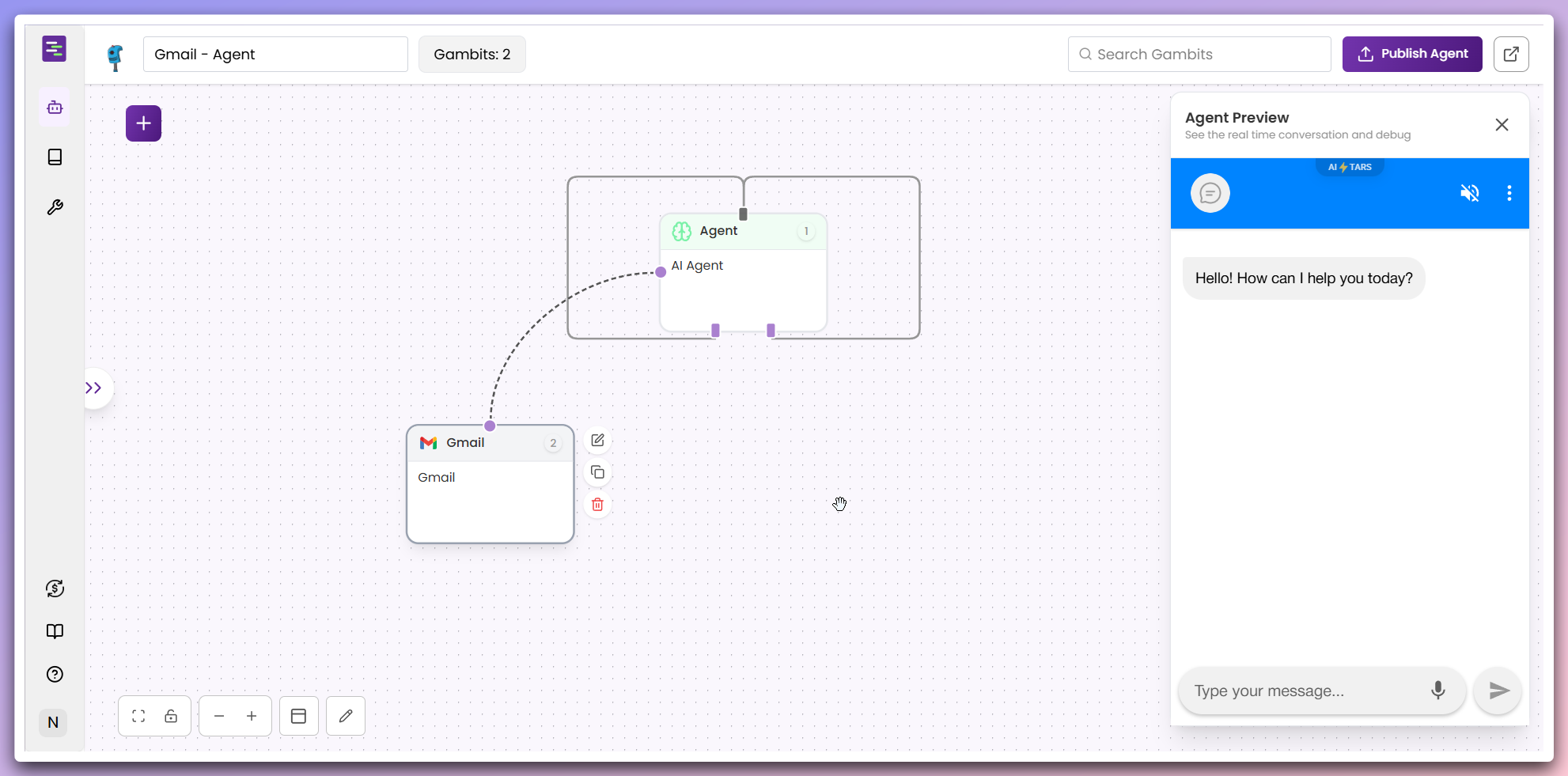
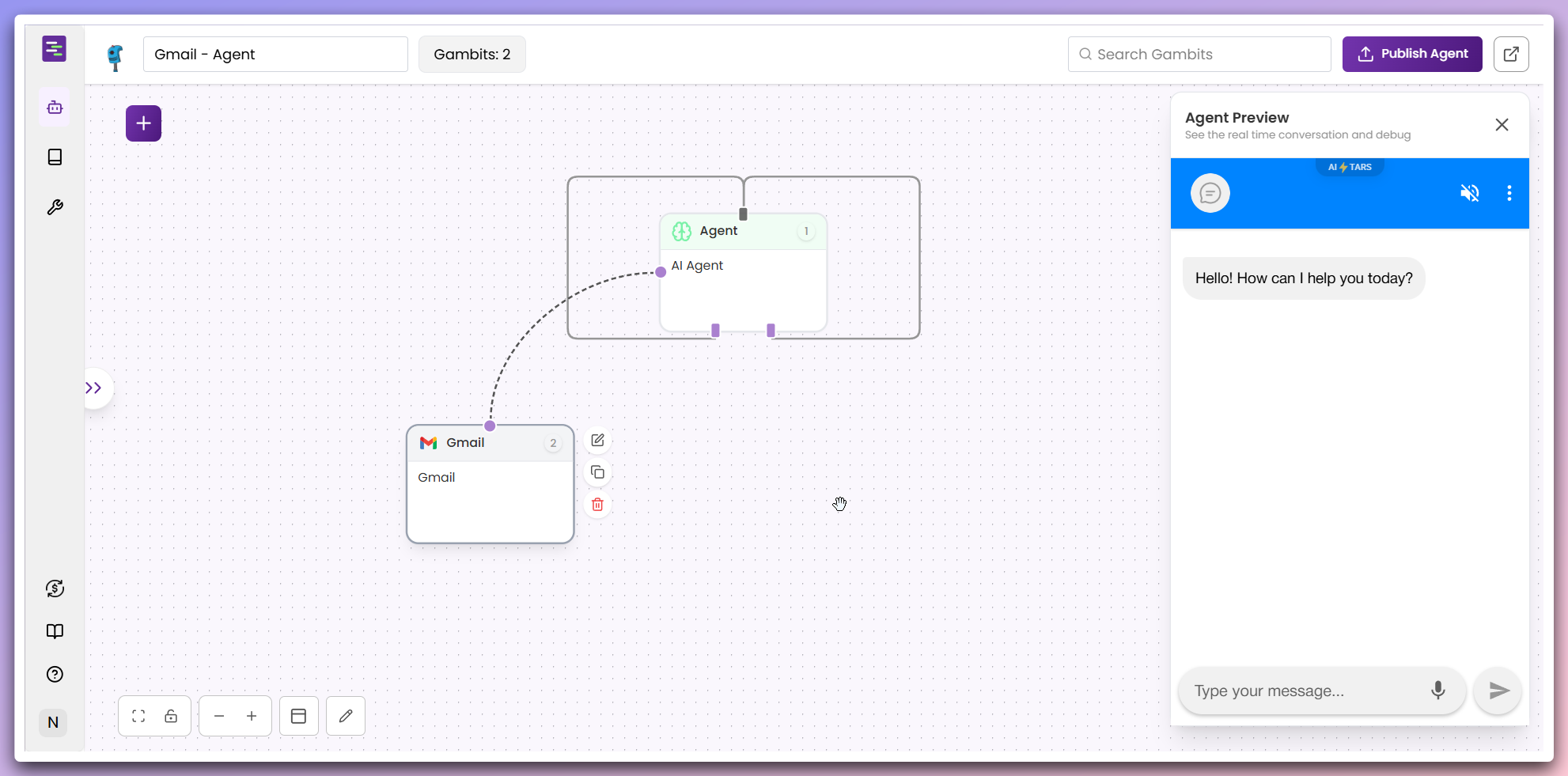
- Tool connected: Agent is created with the tool connected
- Interactive testing: You can interact with the Agent and test the tool connection
Dependencies: Your Agent’s functionality depends on the tool being
properly configured and accessible. Ensure your tool integrations are working
correctly.