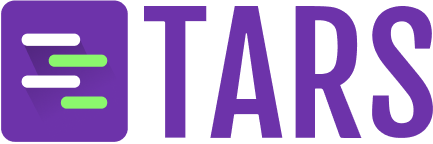What you can do with this
- Build customer support agents that answer questions using your help documentation
- Create internal knowledge assistants to help employees find information quickly
- Develop product information bots that provide detailed specs and features
- Design training assistants for interactive learning experiences
- Ensure compliance with accurate information delivery for regulatory requirements
What you get
Knowledge-powered intelligence- Instant expertise: Your Agent immediately knows your content and can answer related questions
- Contextual responses: Provides accurate answers based on your specific information
- Content updates: Automatically stays current as you update your Knowledge Base
- Source citations: Can reference specific documents or sections when answering
- Domain expertise: Specialized knowledge in your specific field or industry
Step-by-step creation process
1
Click Create from Knowledge card
Navigate to the Create Agent page and click on the Create from Knowledge card to begin the process.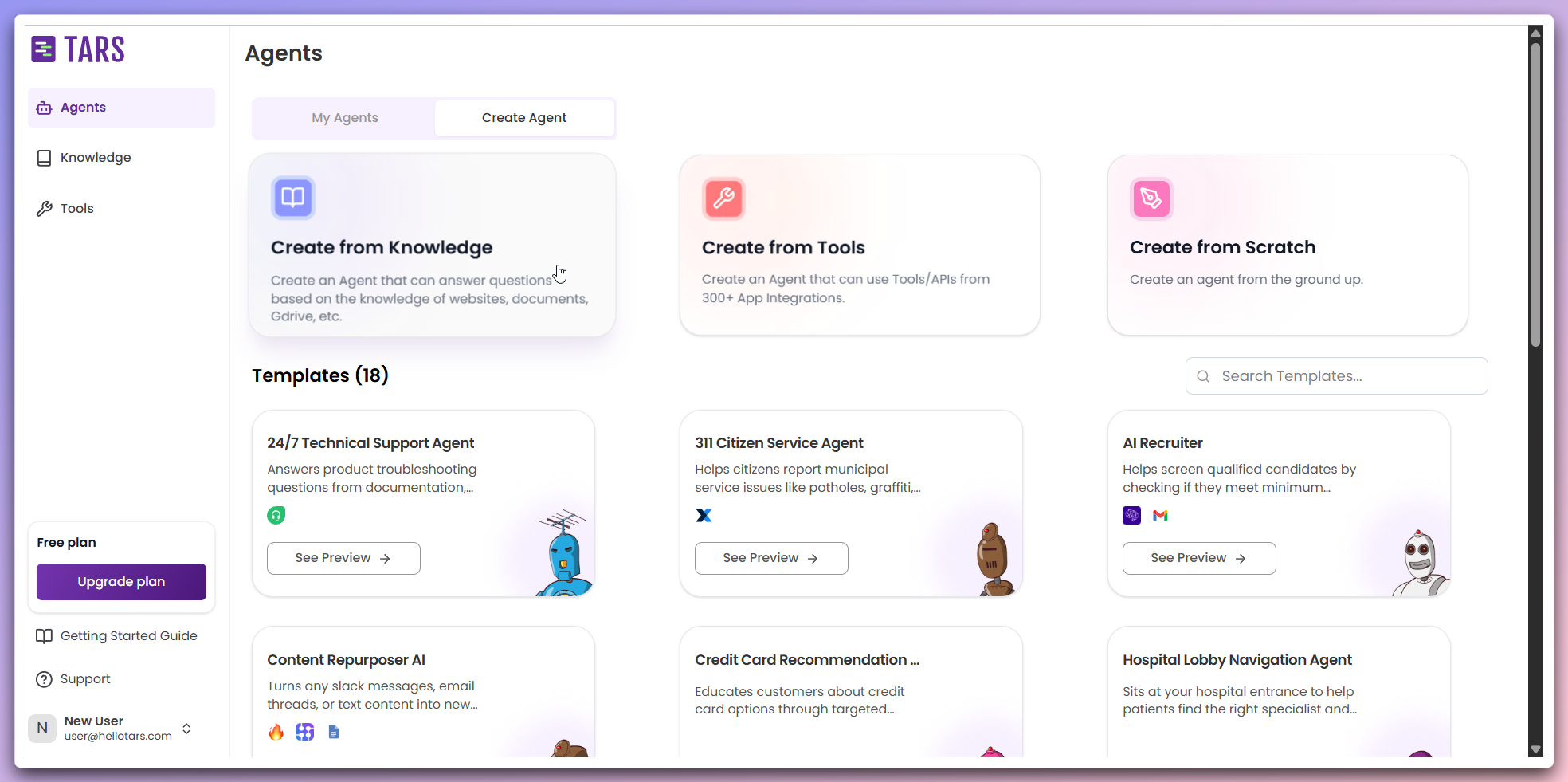
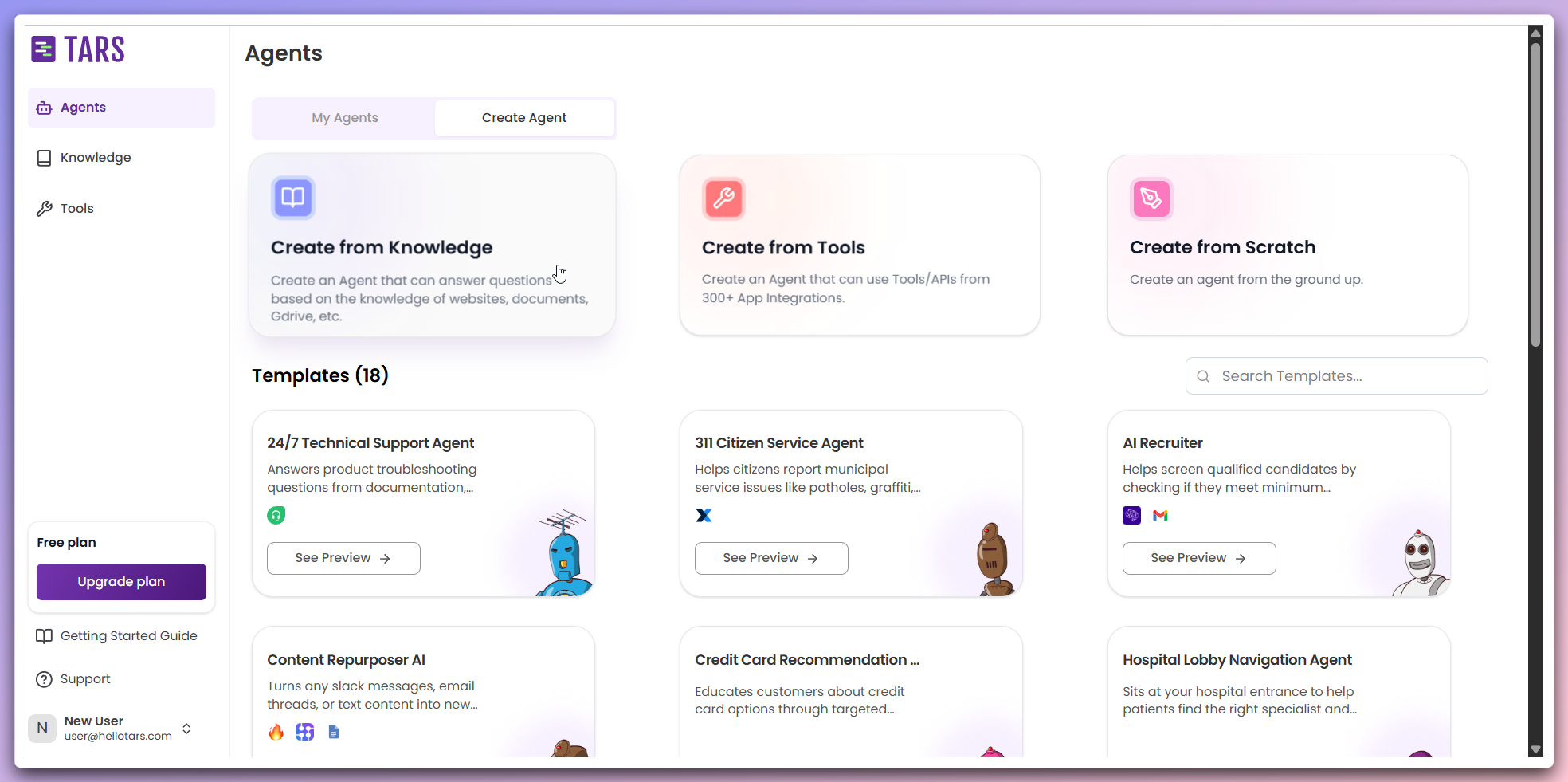
This opens a modal dialog where you can configure your knowledge-powered Agent.
2
Select PDF data source and customize Agent
In the modal, select PDF as the data source for training your Agent’s Knowledge Base and customize the Agent’s appearance: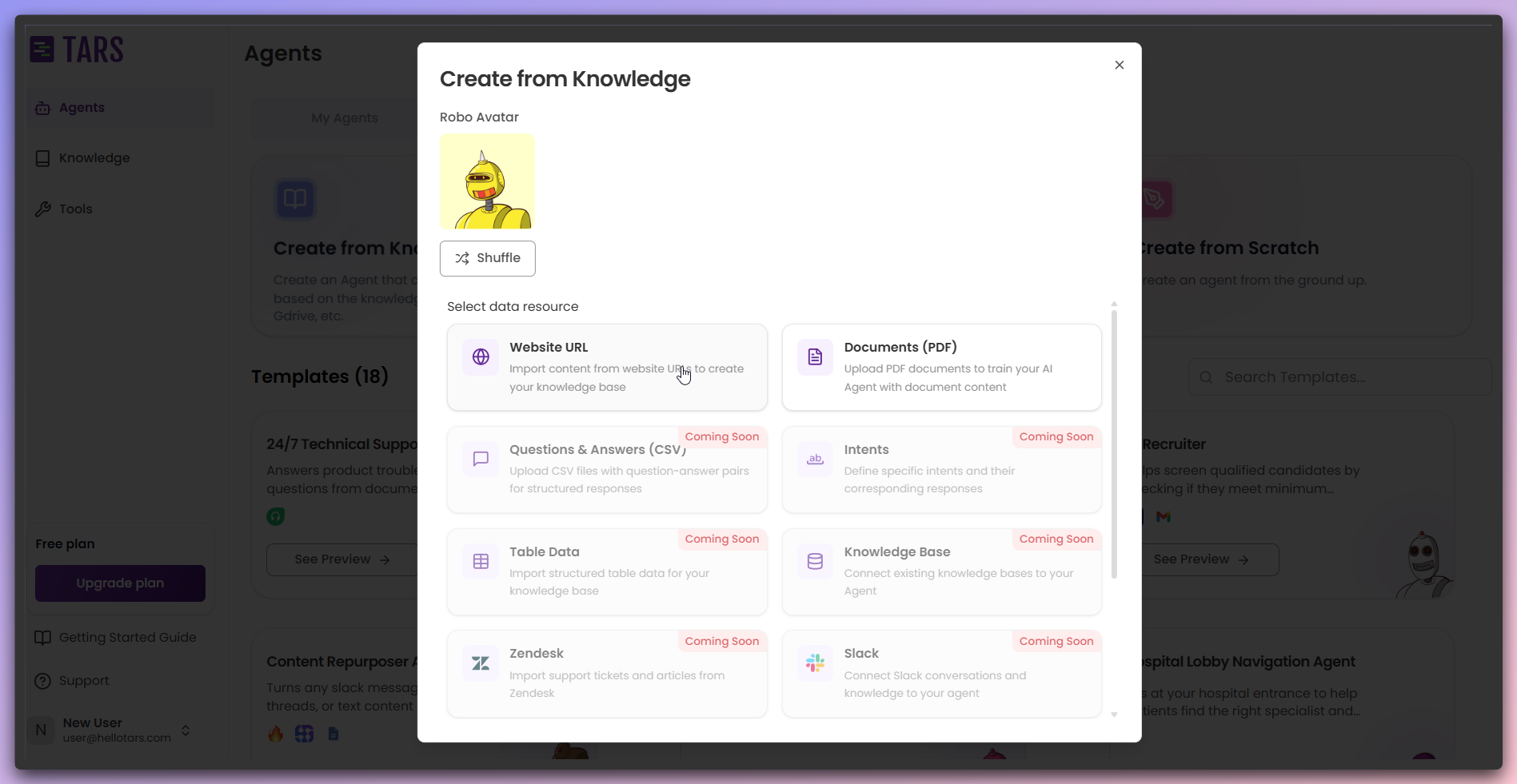
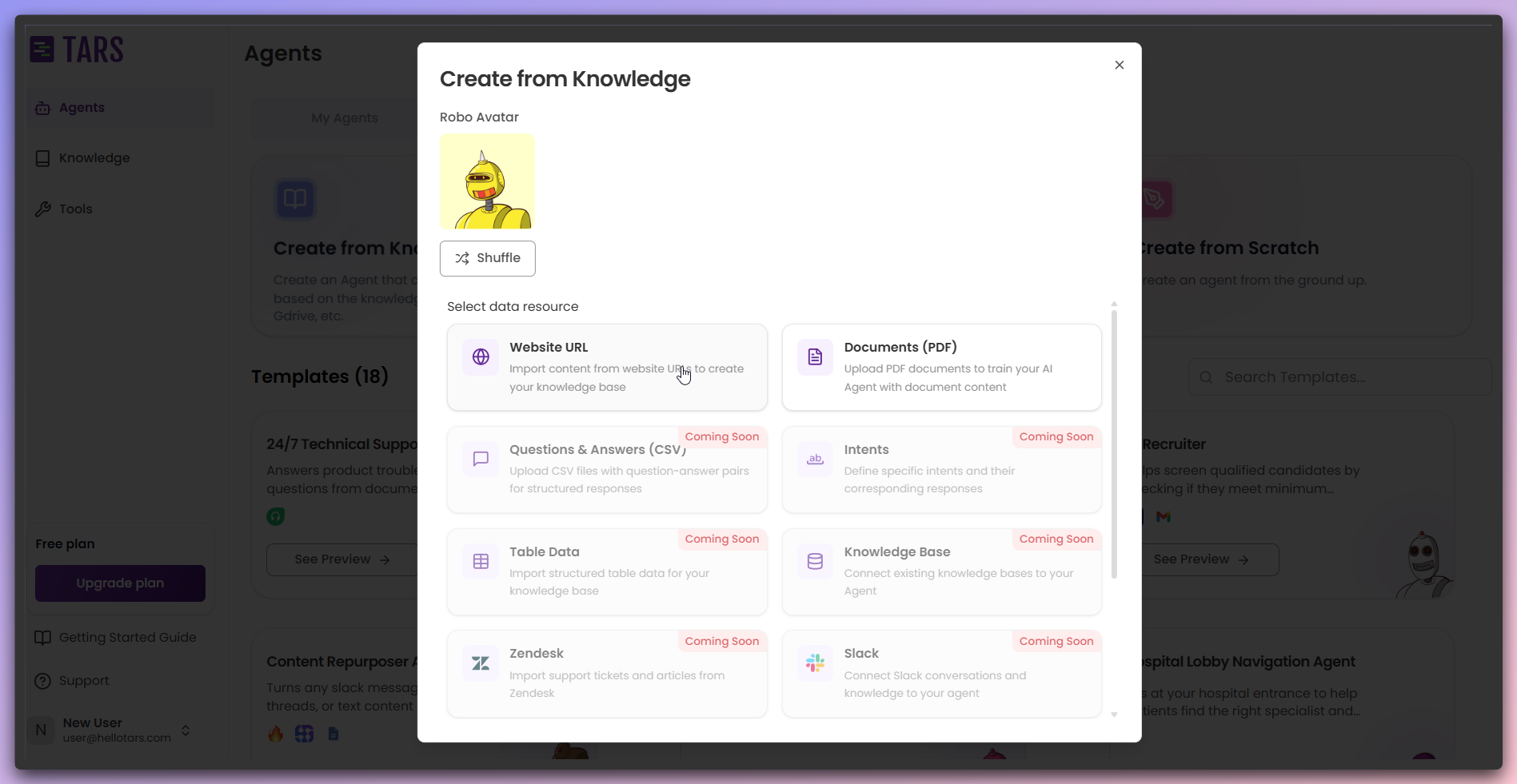
- Data Source: Choose PDF to train from document files
- Agent Icon: Select or change the icon representing your Agent
You can choose from various data sources and customize your Agent’s icon. Additional data source options will be introduced in future updates.
3
Select PDF data source
Once you have clicked on the 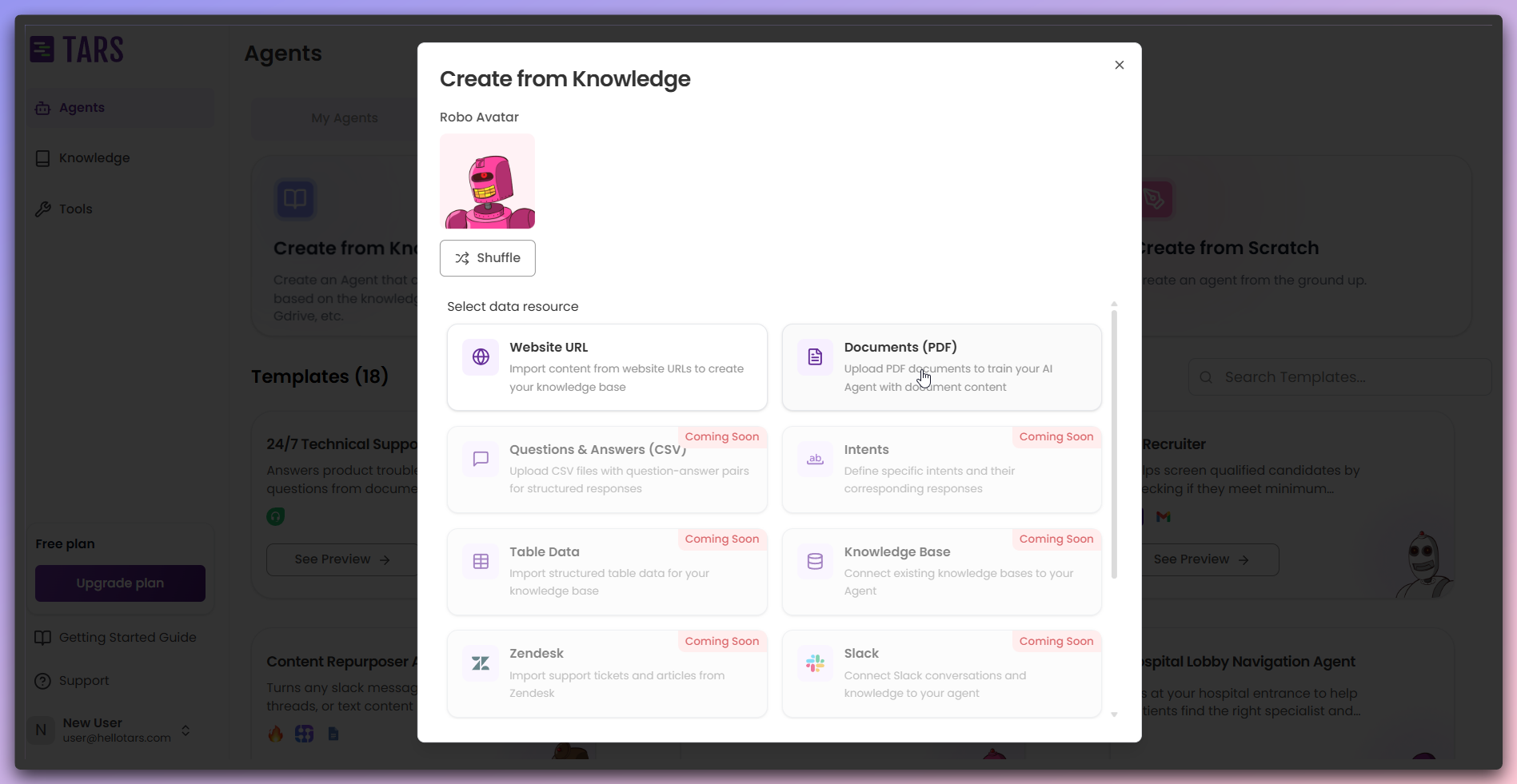
Documents (PDF) card, your Knowledge Base
configuration modal will open.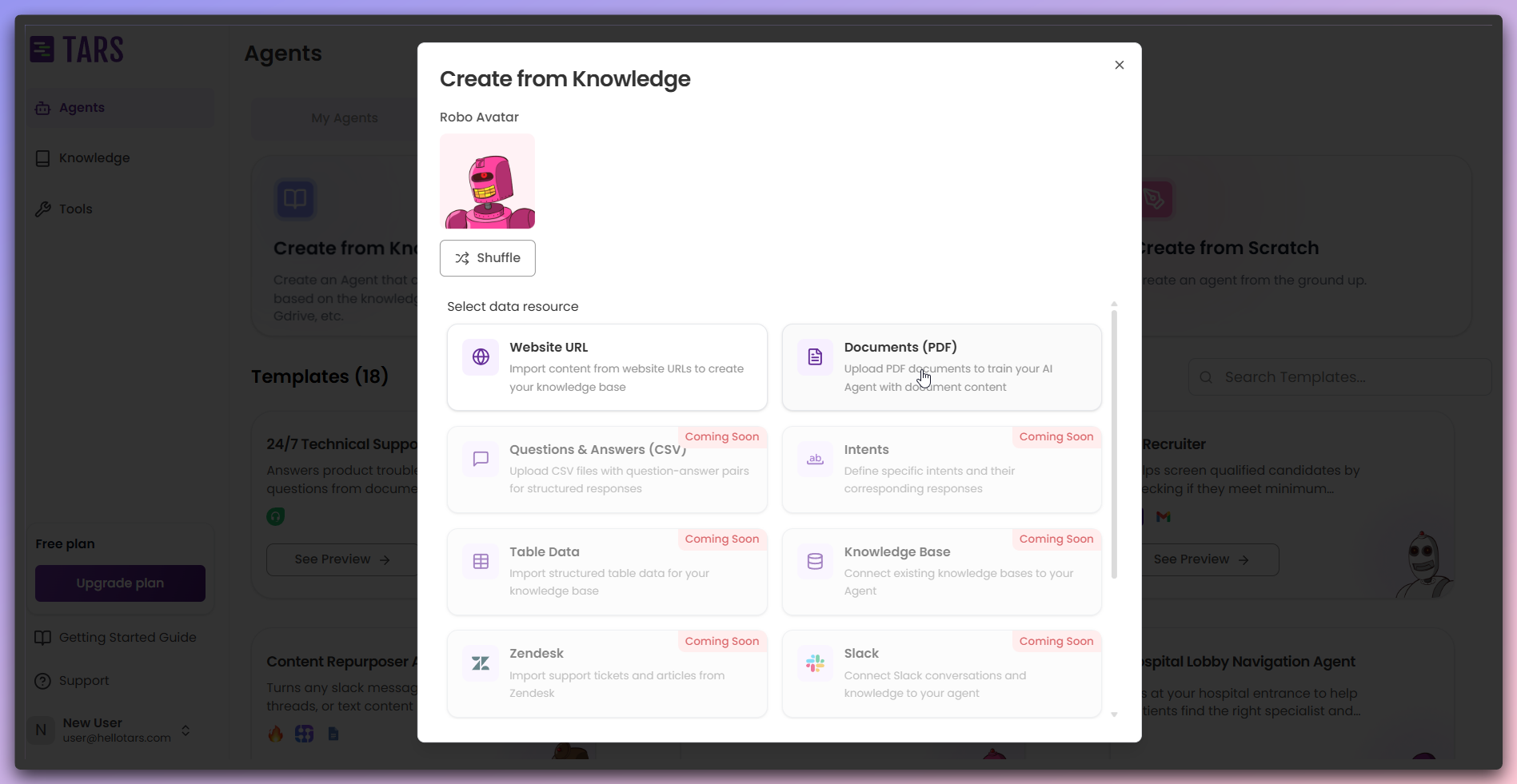
4
Configure Knowledge Base and upload files
Set up the fundamental information for your Knowledge Base and upload your PDF
documents.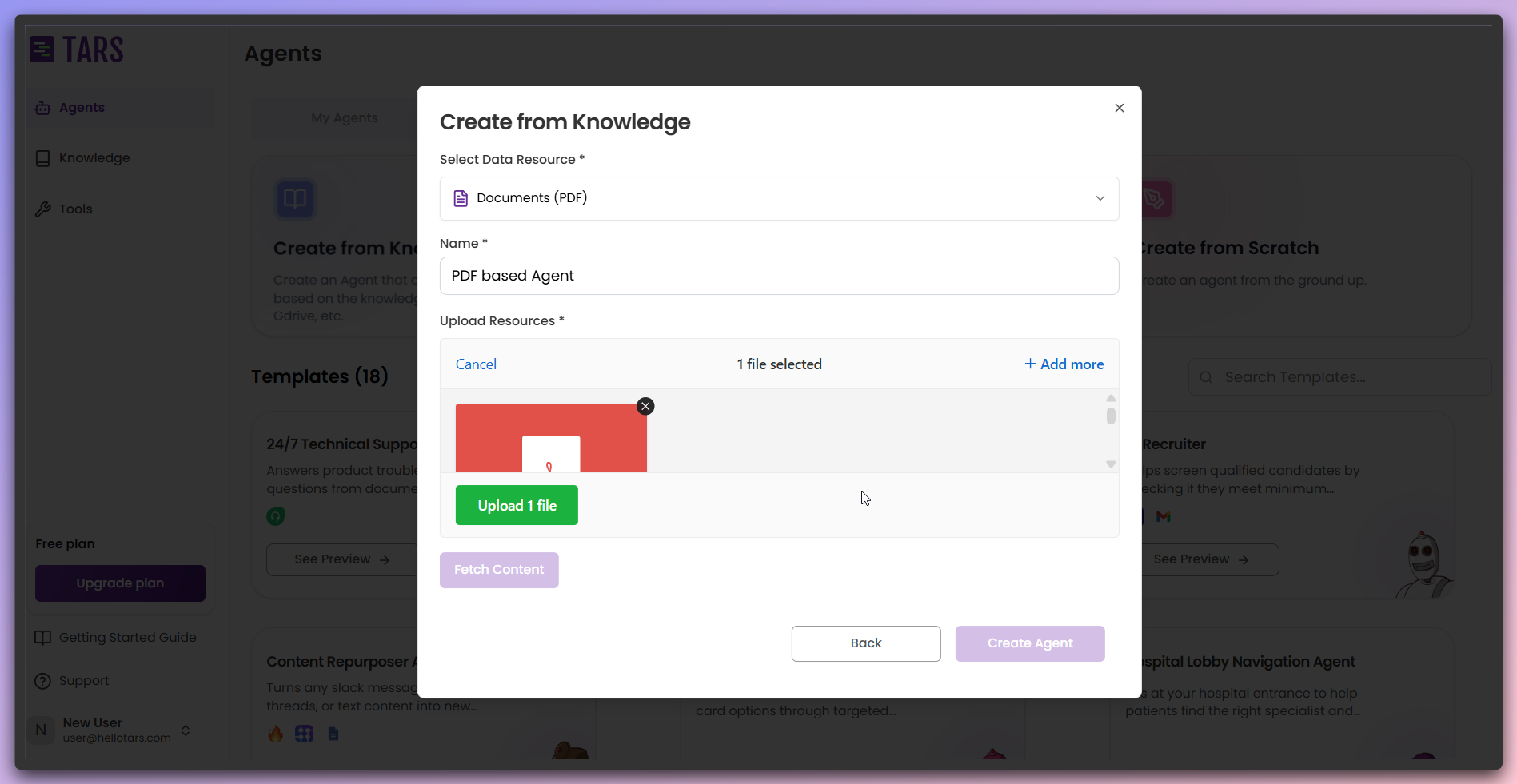
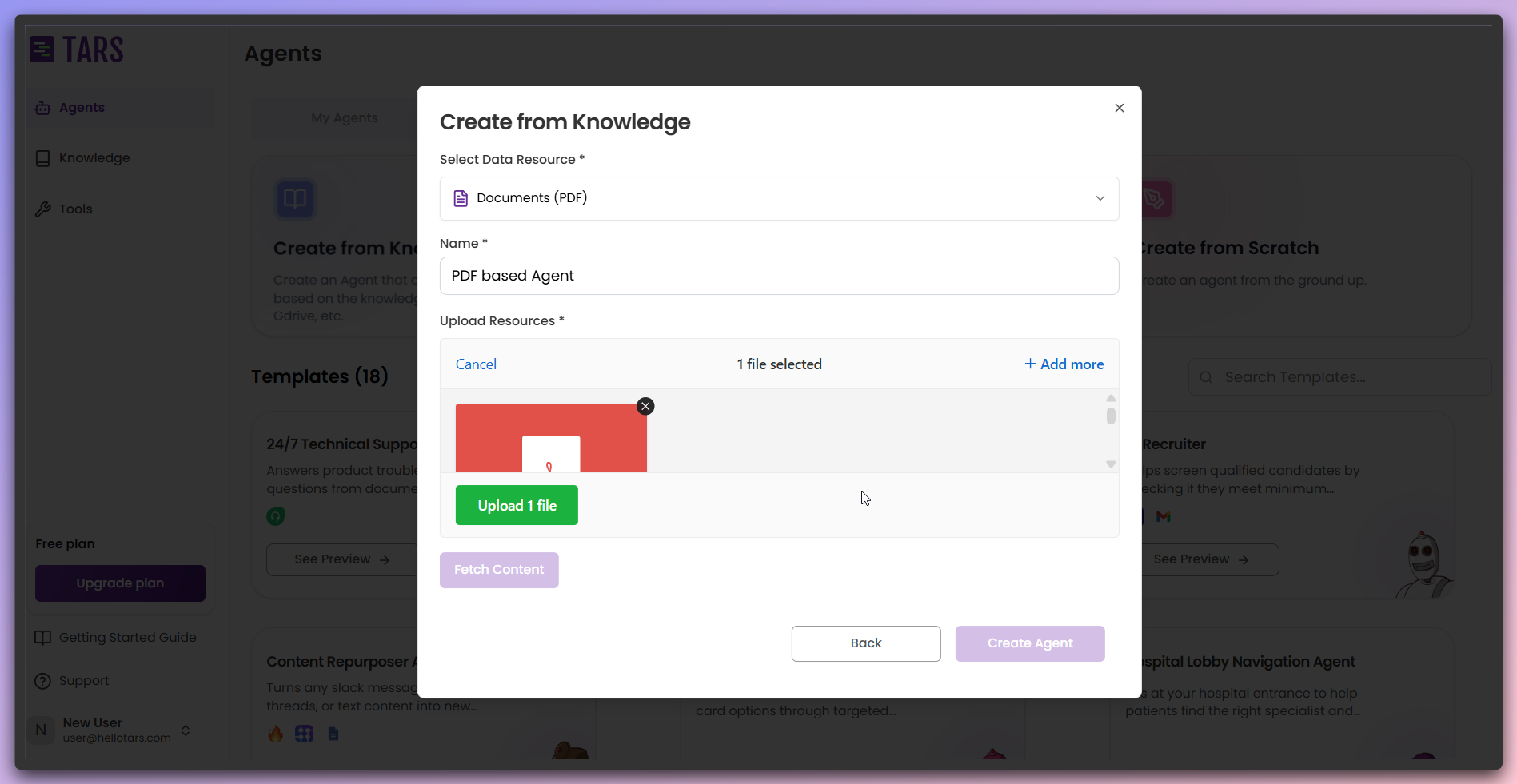
The system will process your PDF documents to extract text content, tables,
and structured information for Knowledge Base creation.
5
Upload files to cloud
Click the 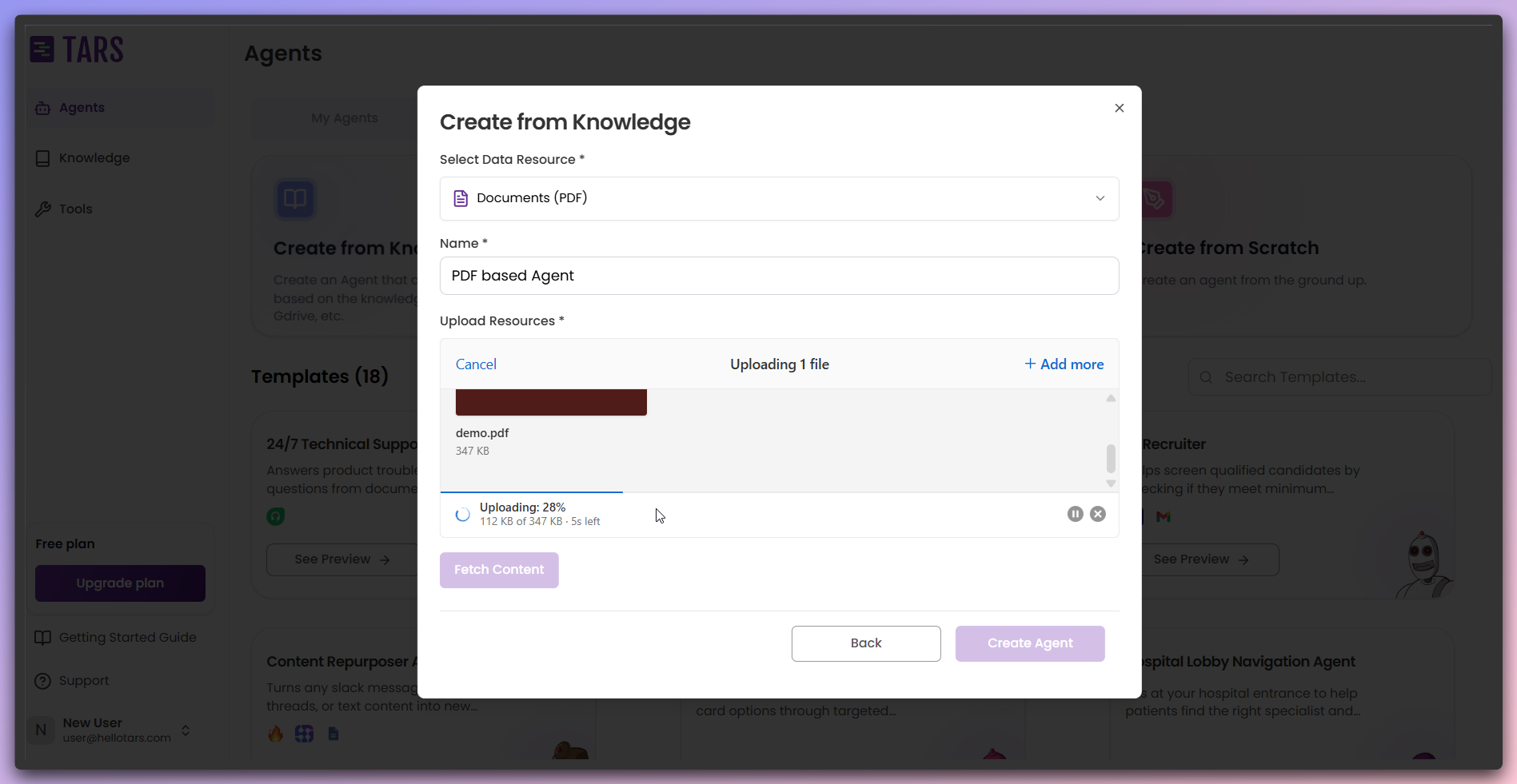
Upload button to upload your selected PDF files to the cloud for
processing.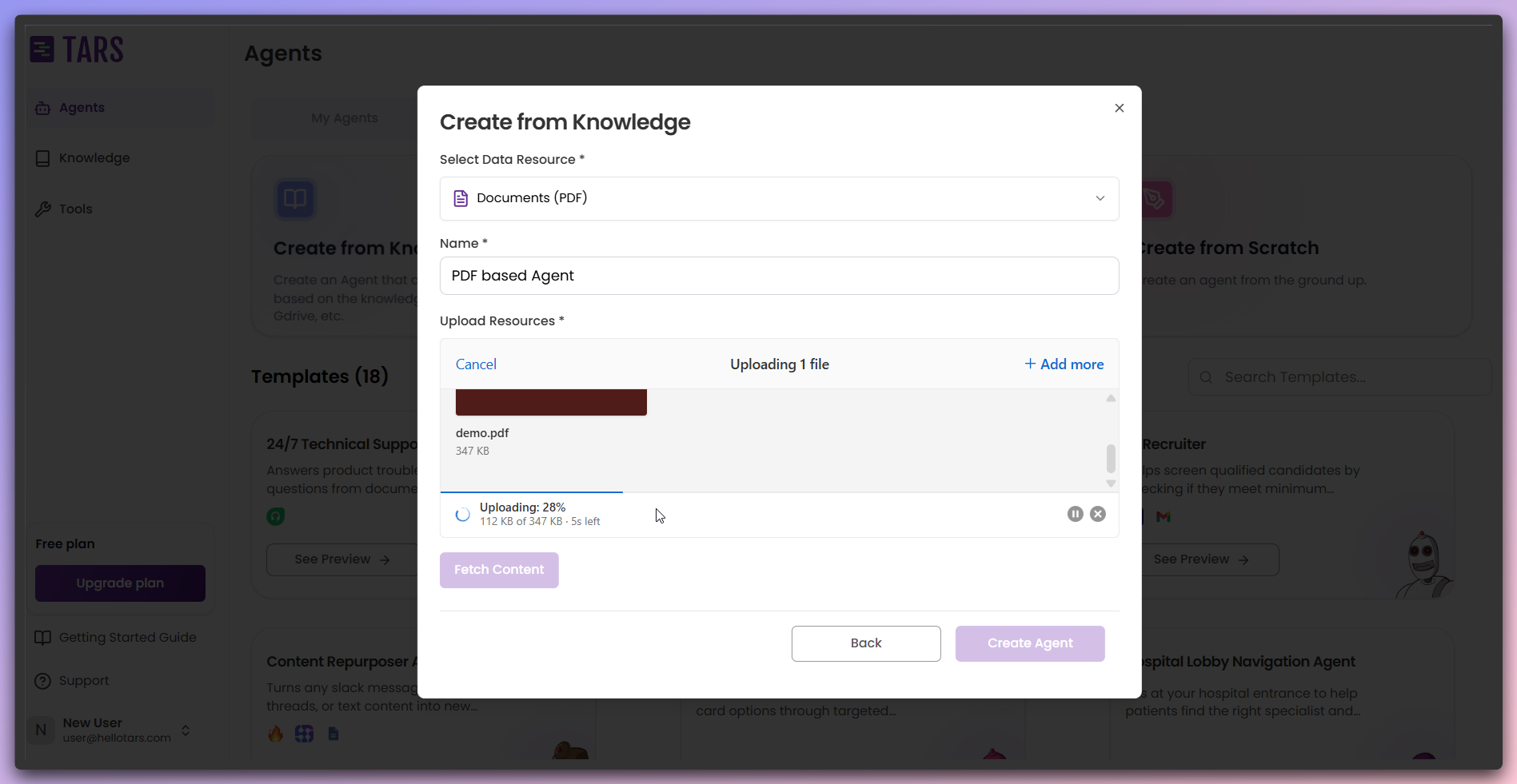
Your PDF files are successfully uploaded and ready for content extraction
and processing.
6
Add additional files or fetch content
After successful upload, choose to add more files or proceed with content
fetching.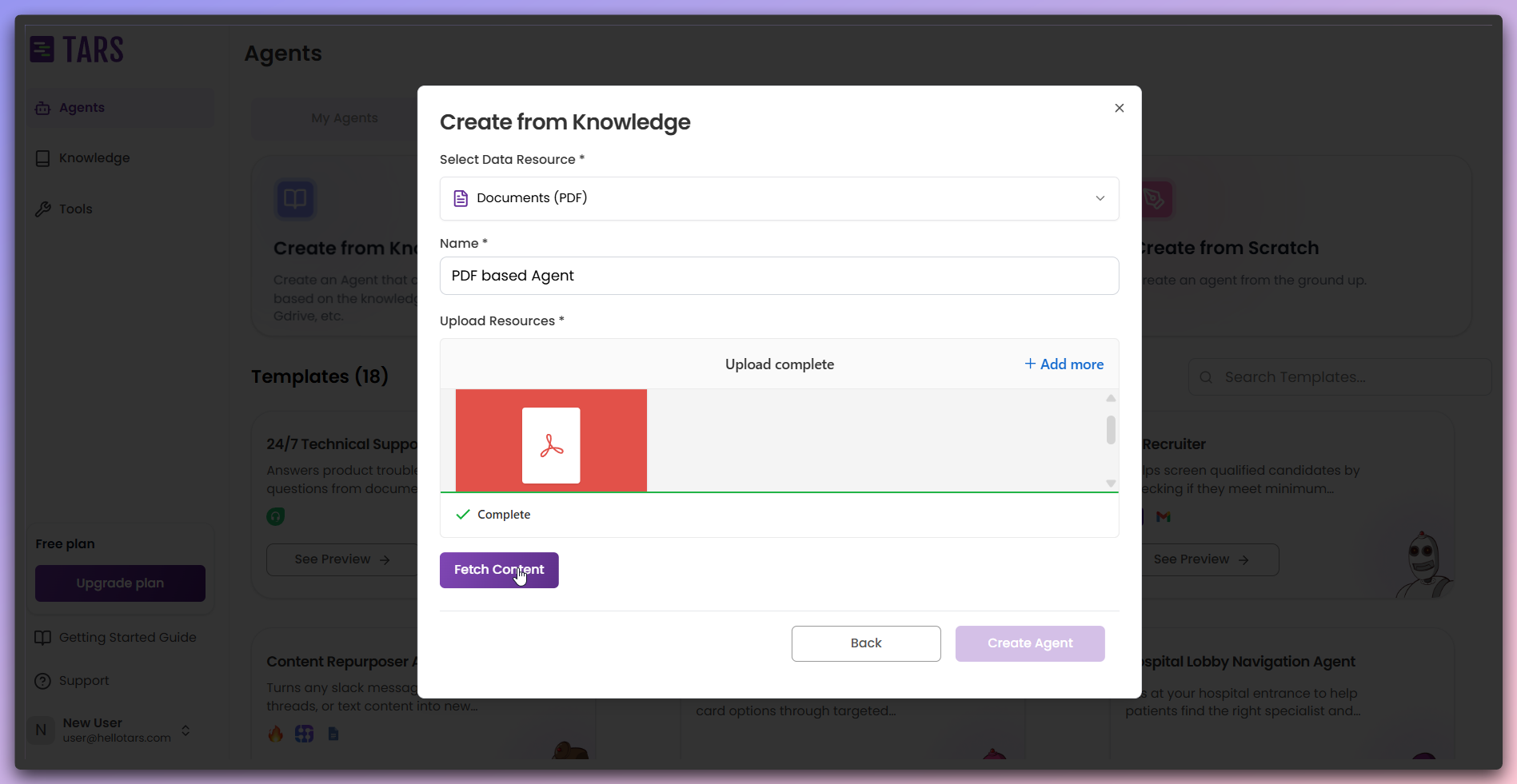
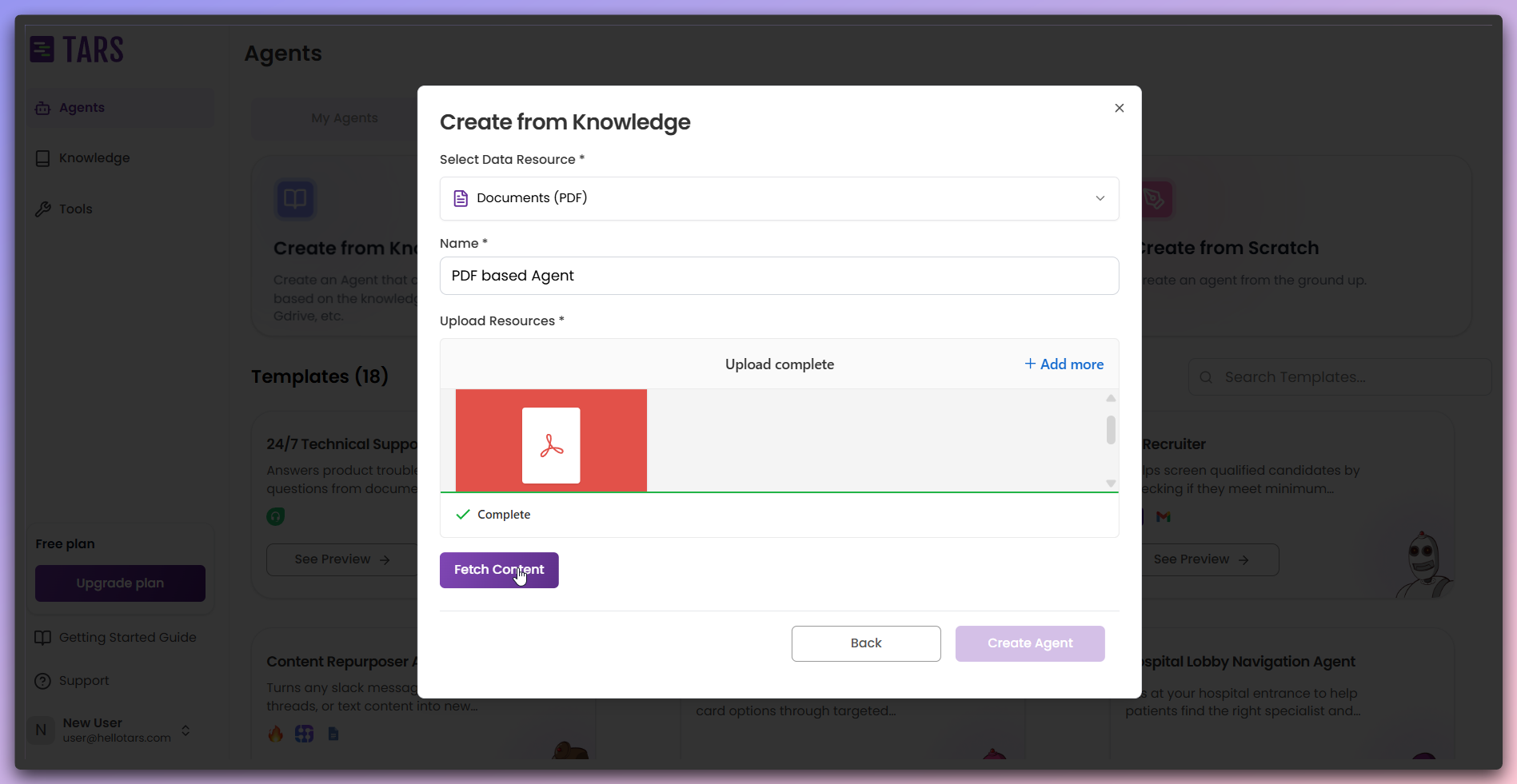
7
Initiate content fetching
Click the 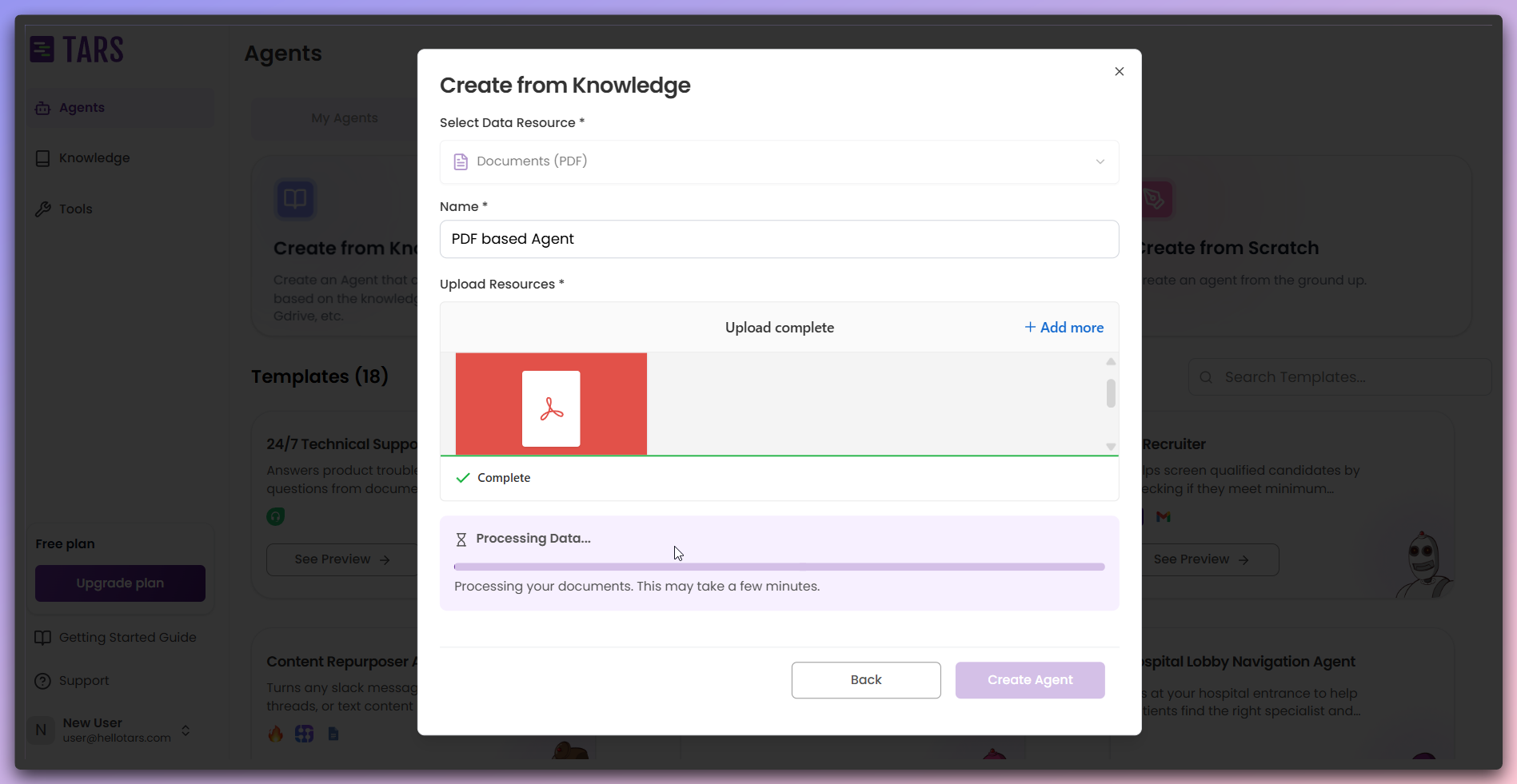
Fetch Content button to begin extracting text and structured data
from your PDF documents.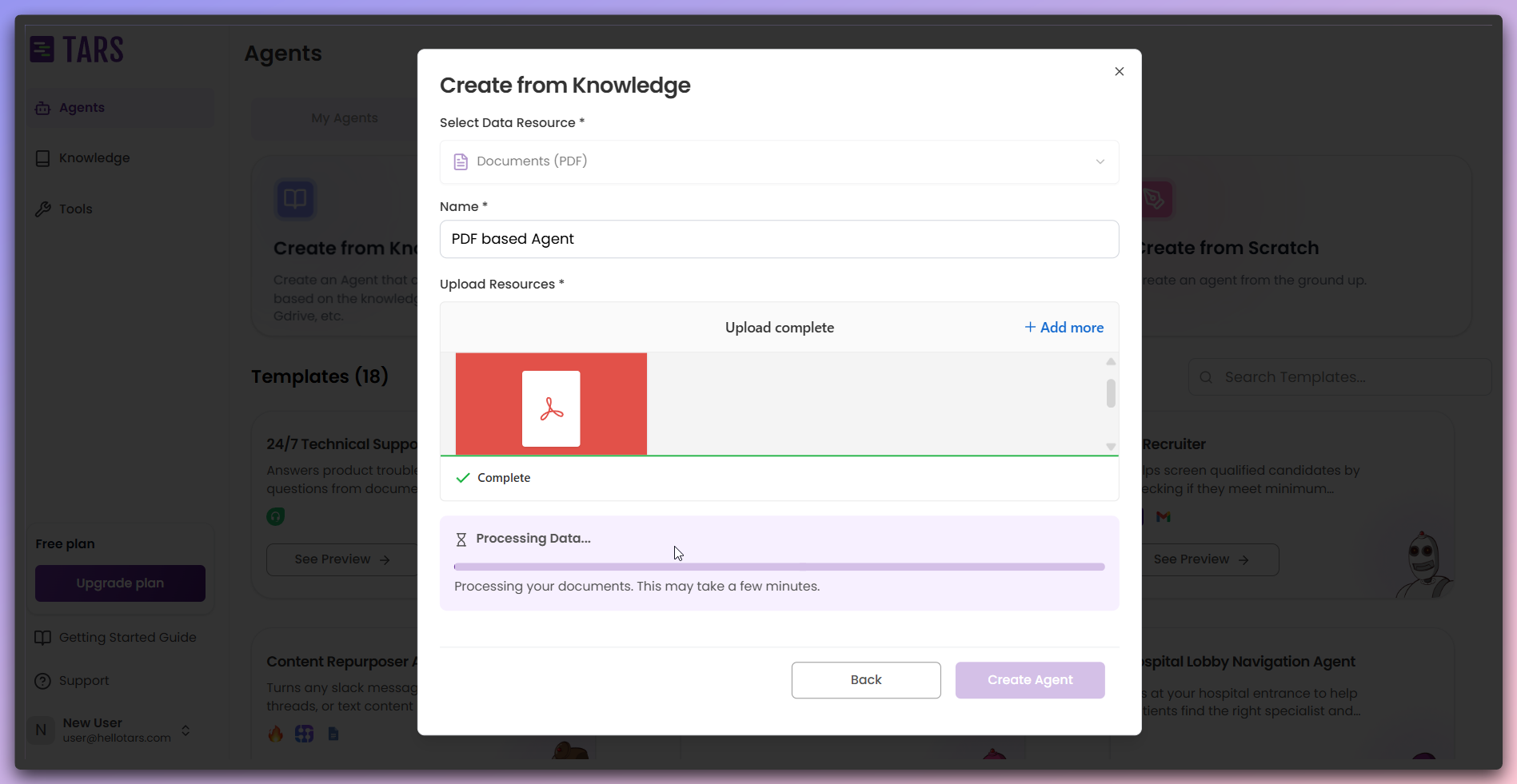
8
Train the KB with selected documents
After content extraction completes,initiate training after removing the
unwanted documents.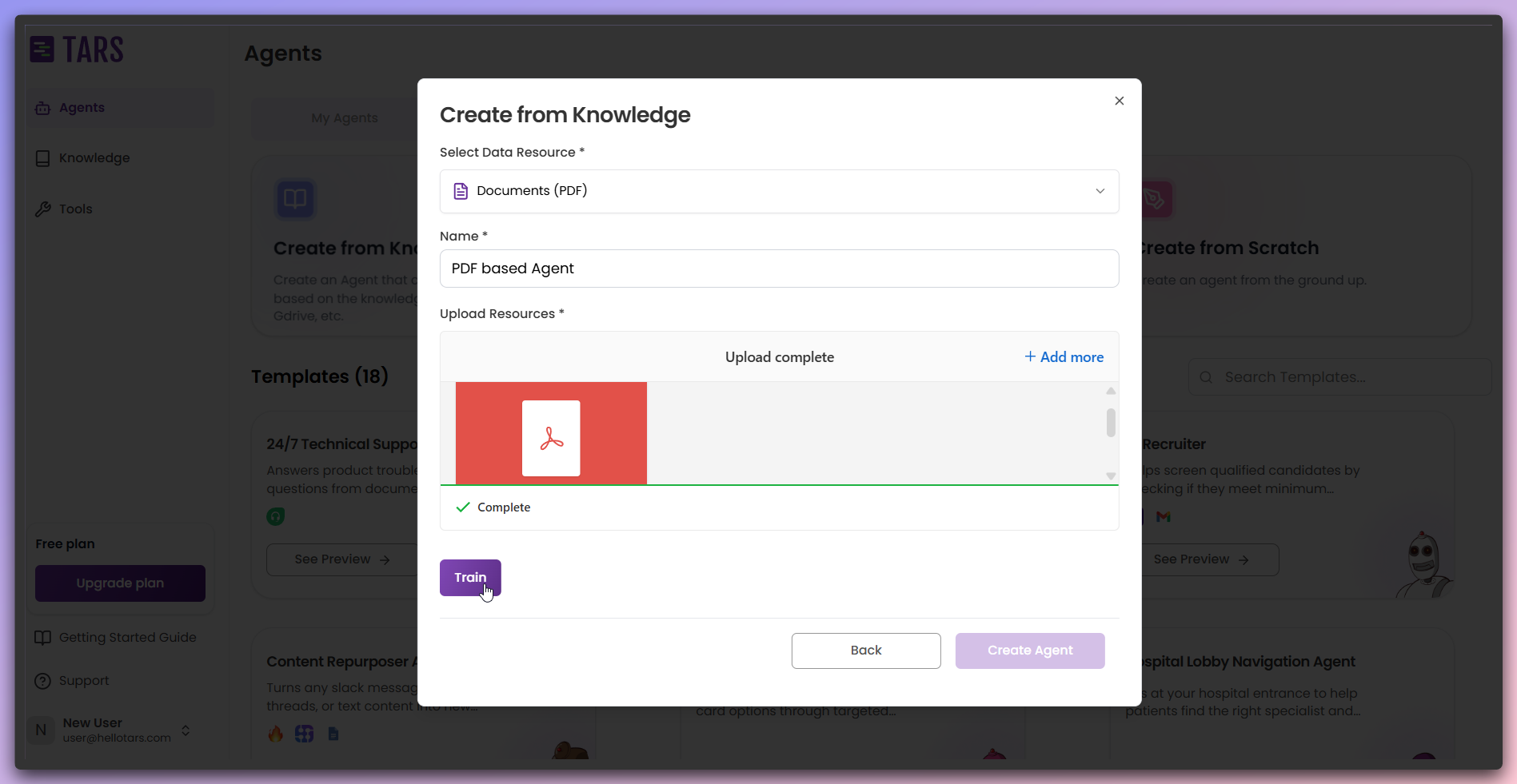
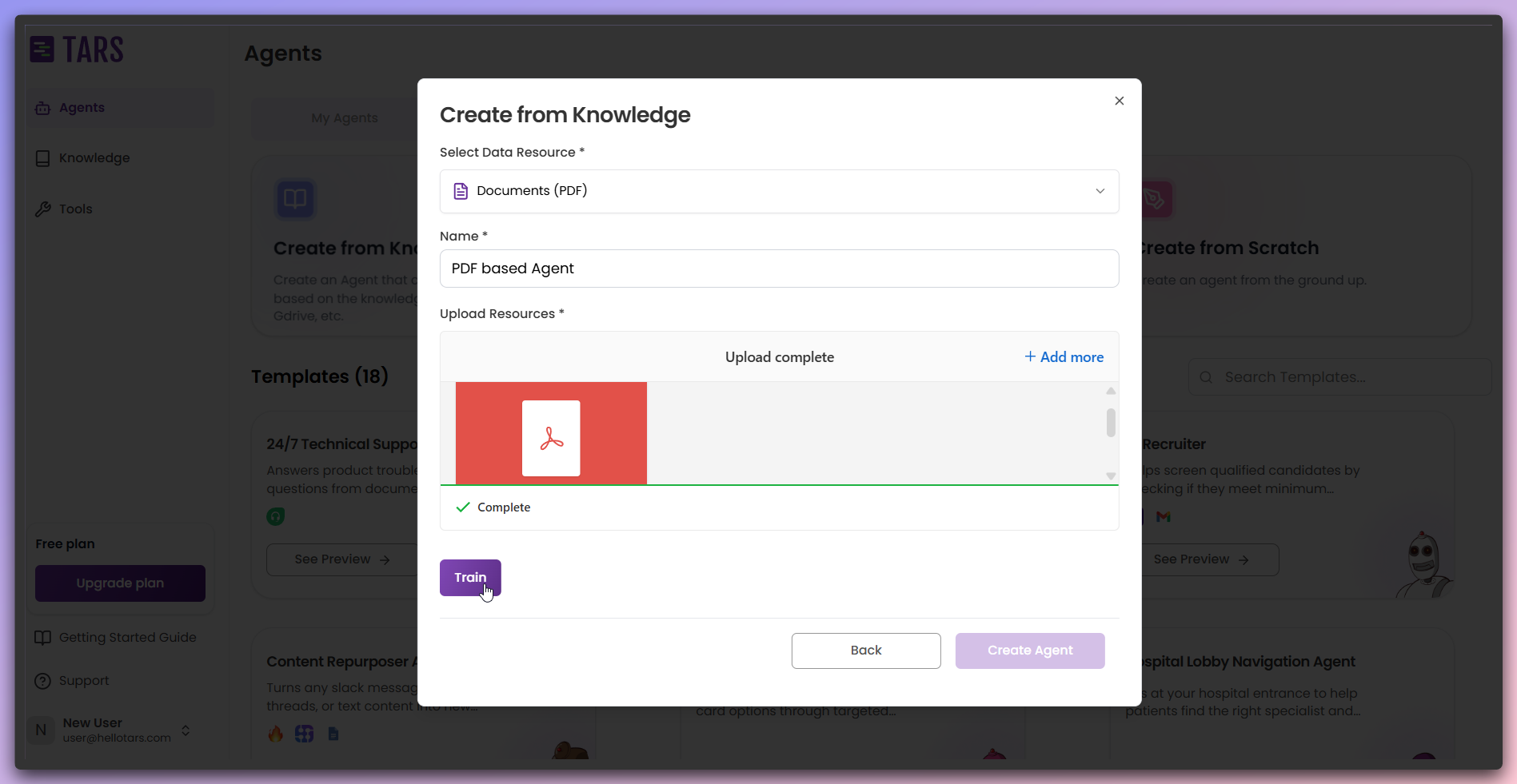
All content has been successfully extracted from your PDF documents and is
ready for the training phase.
9
Monitor training process
Watch the real-time training progress as your PDF content is processed and
indexed.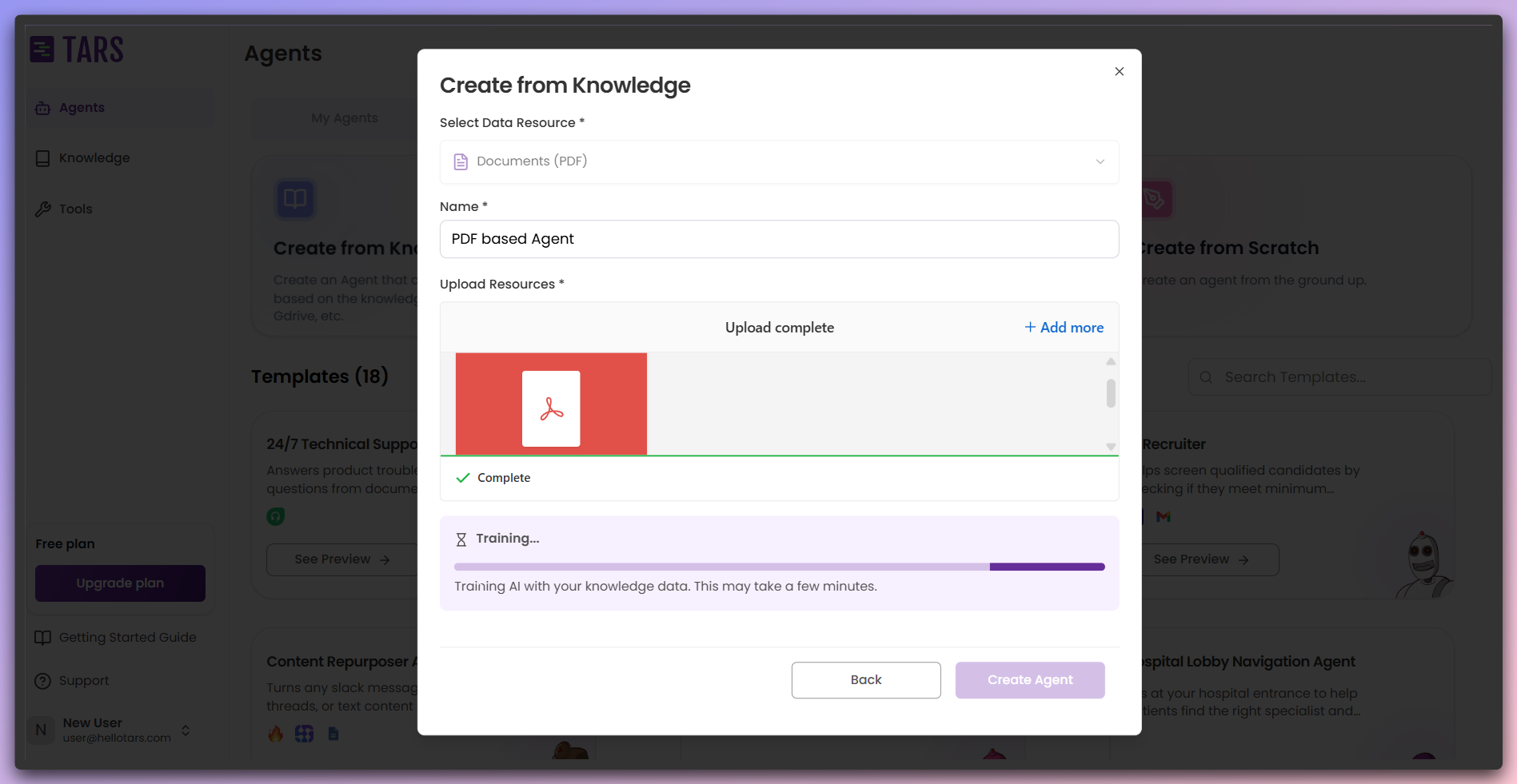
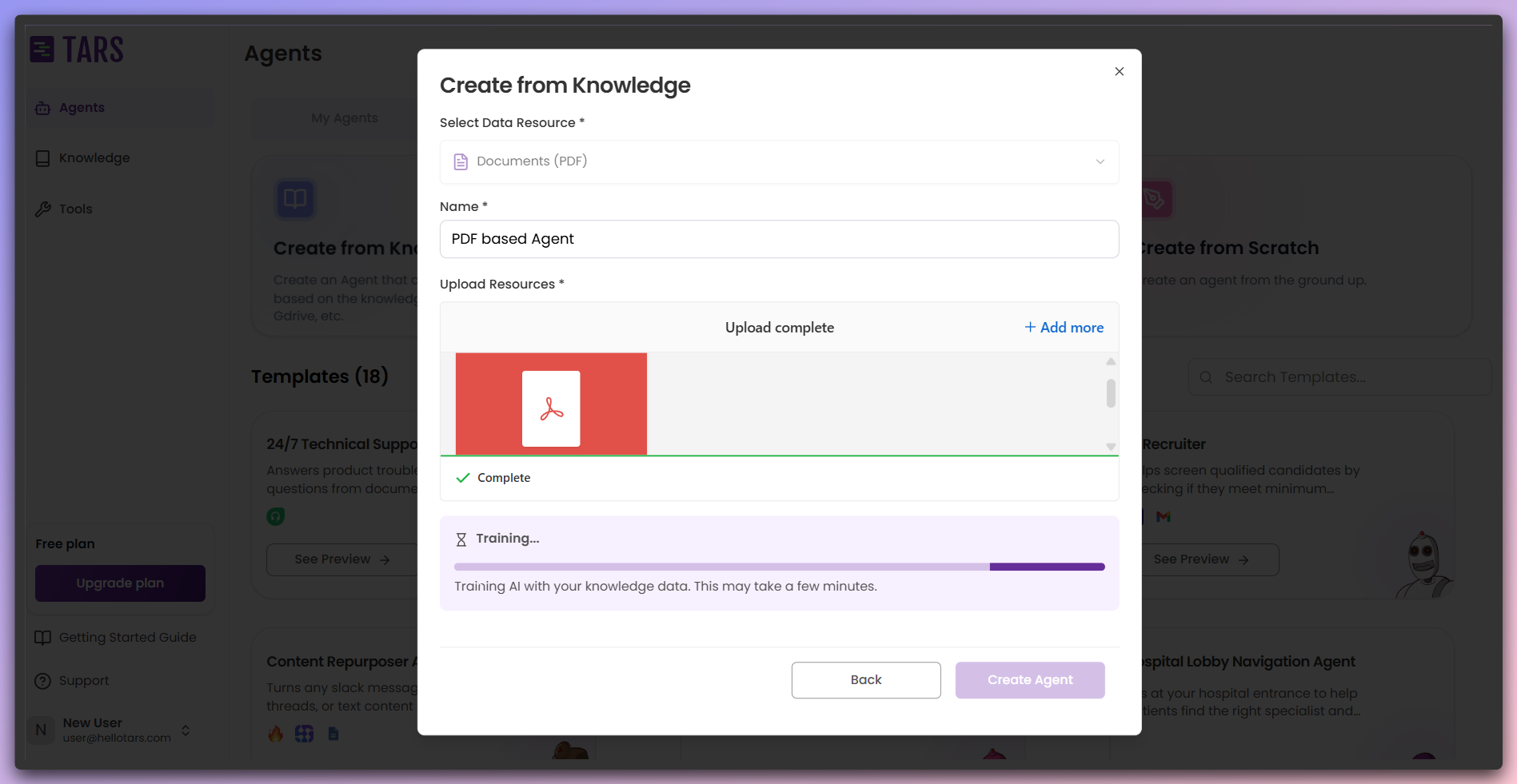
Training converts your PDF content into searchable knowledge embeddings that
power AI responses.
10
Initiate Agent Creation
After the training process is completed, click the 
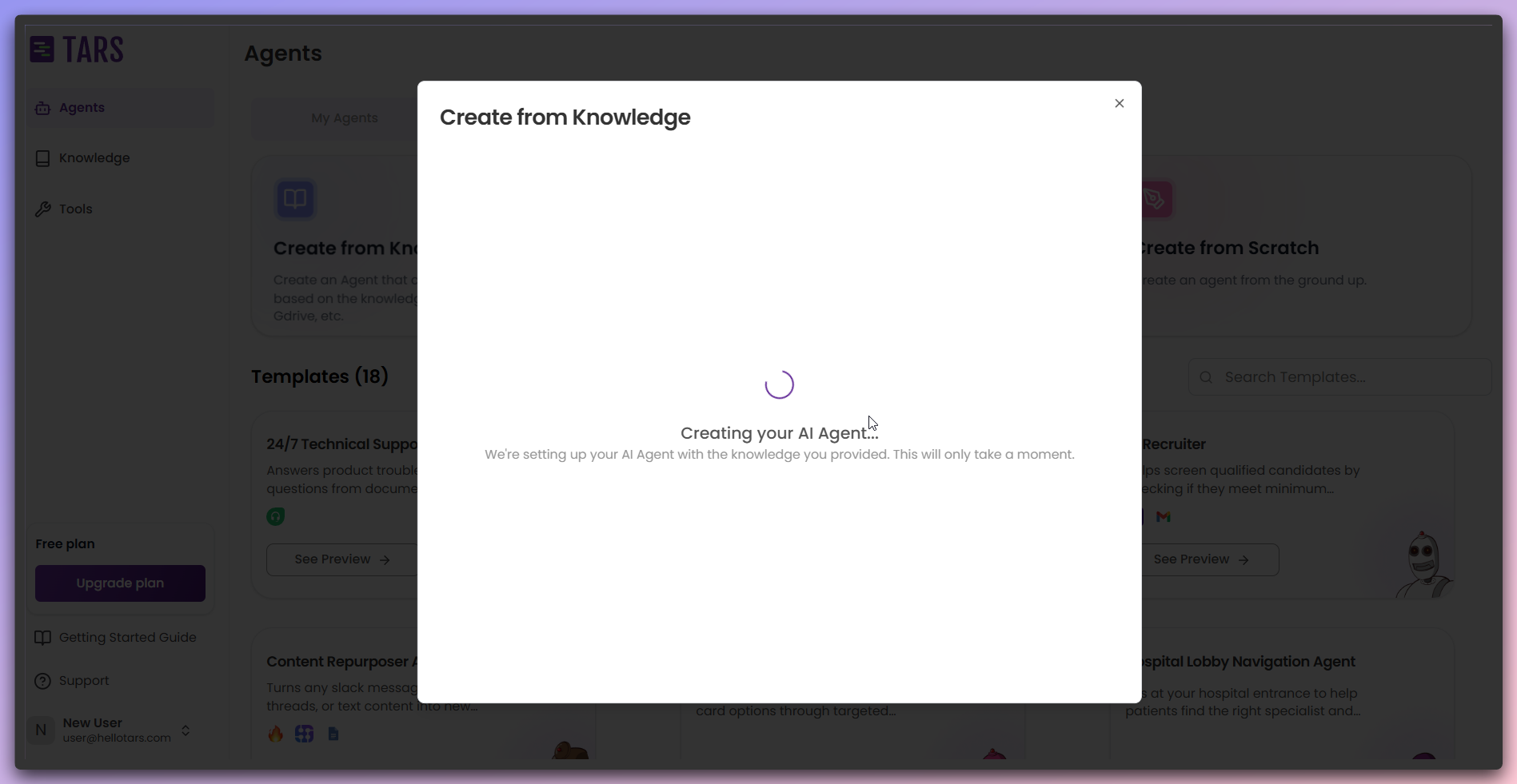
Create Agent button to
start building your AI Agent with the pre-configured PDF Knowledge Base.
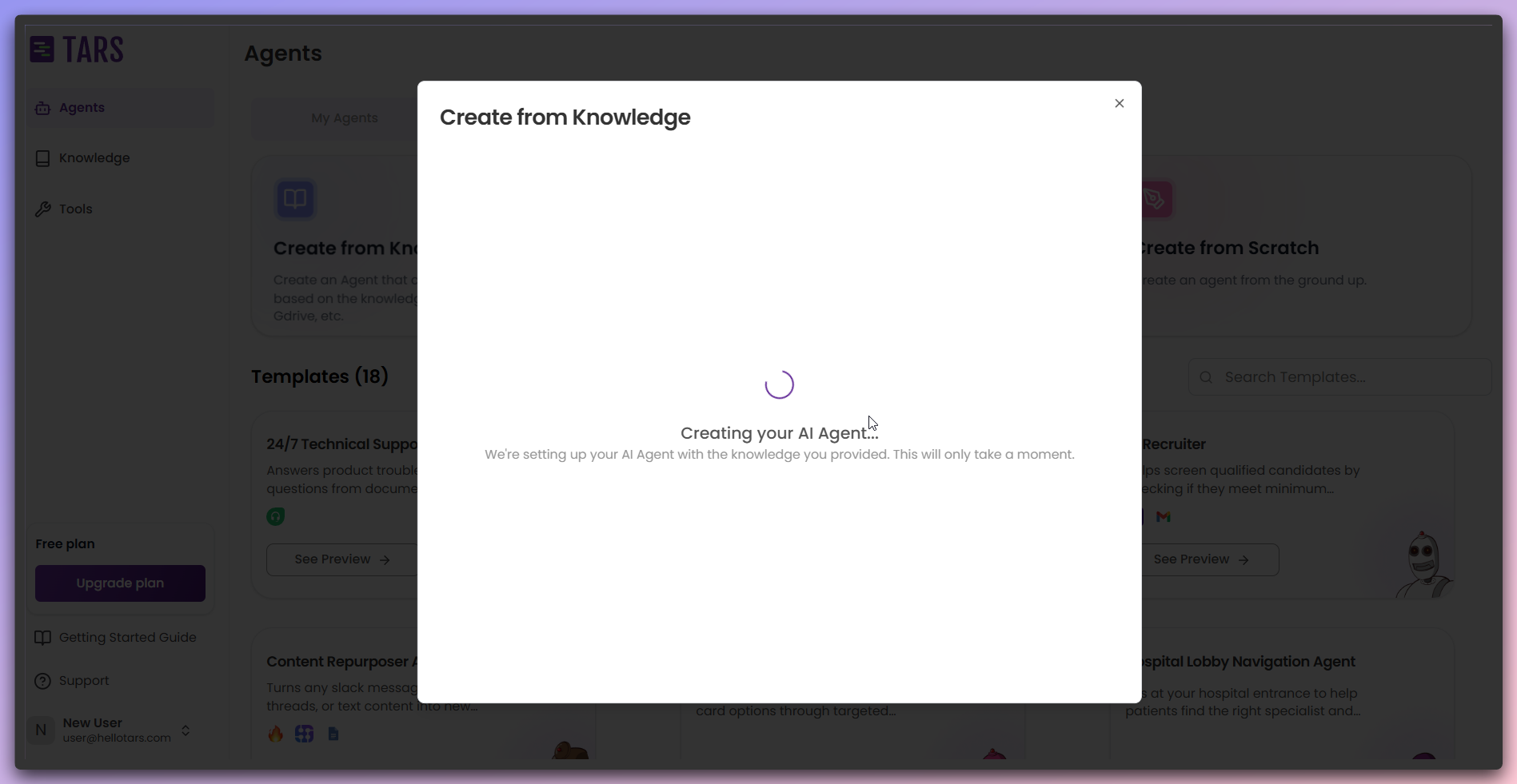
The Agent is being created with your PDF Knowledge Base pre-configured for
immediate interaction.
11
Agent Ready for Interaction
Your AI Agent is now ready, and you can interact with it using the chat
interface.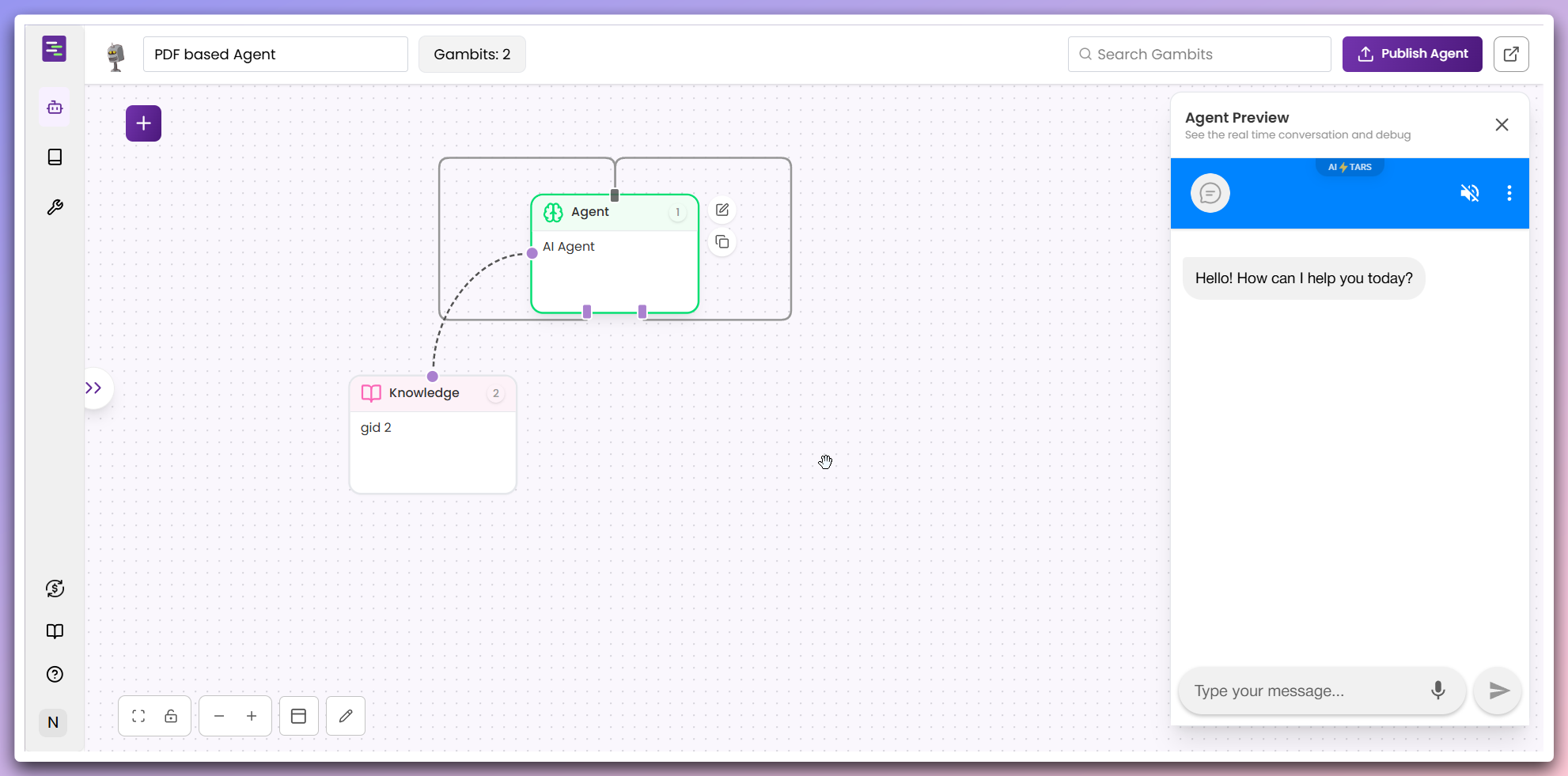
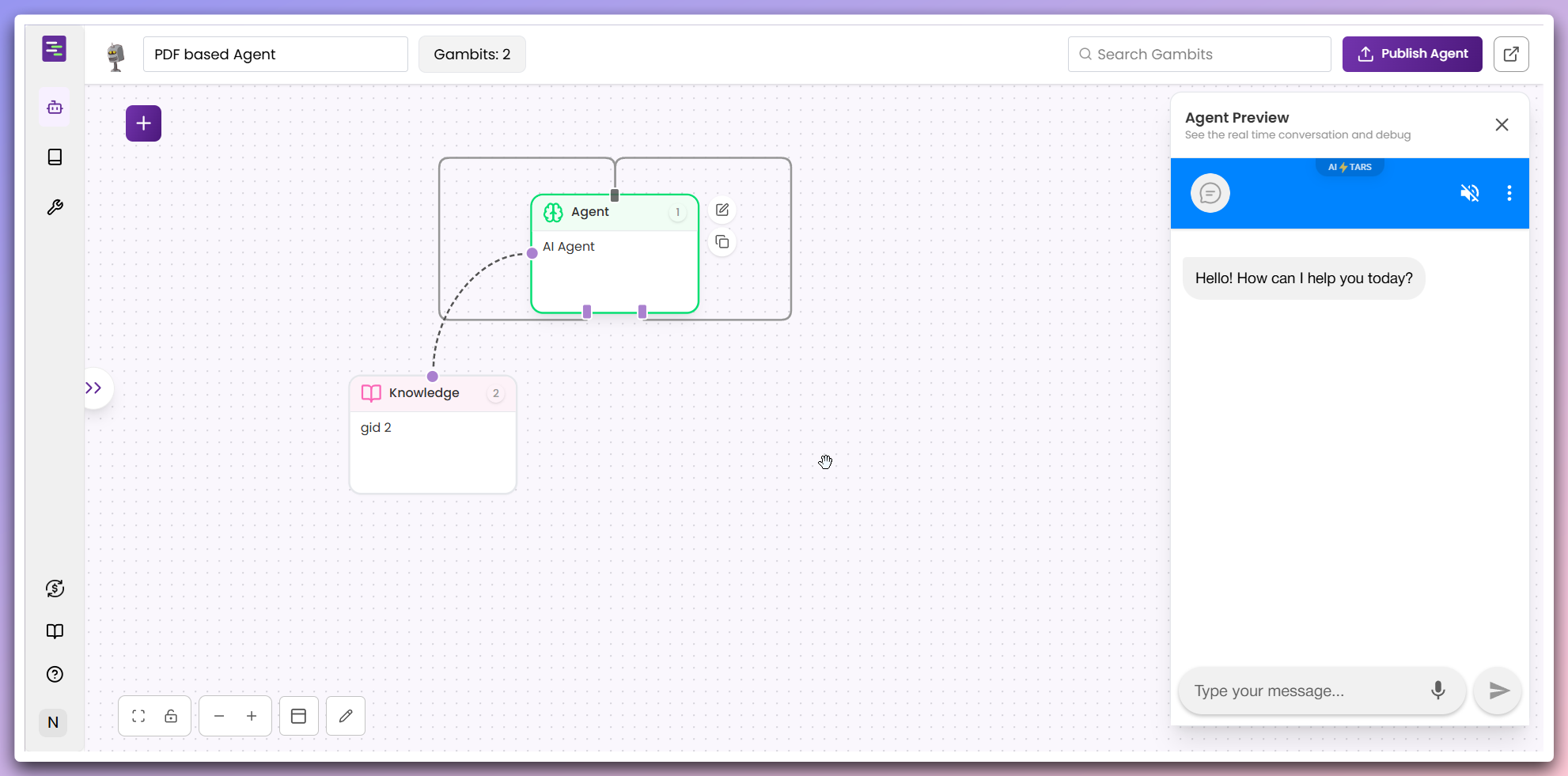
Immediate Use: Your Agent is immediately functional and can answer
questions based on the content extracted from your PDF documents.