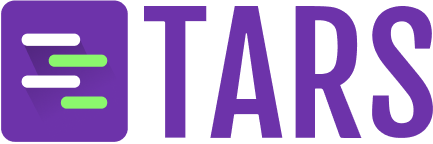WhatsApp Business Numbers management
Add Business Number
Click the 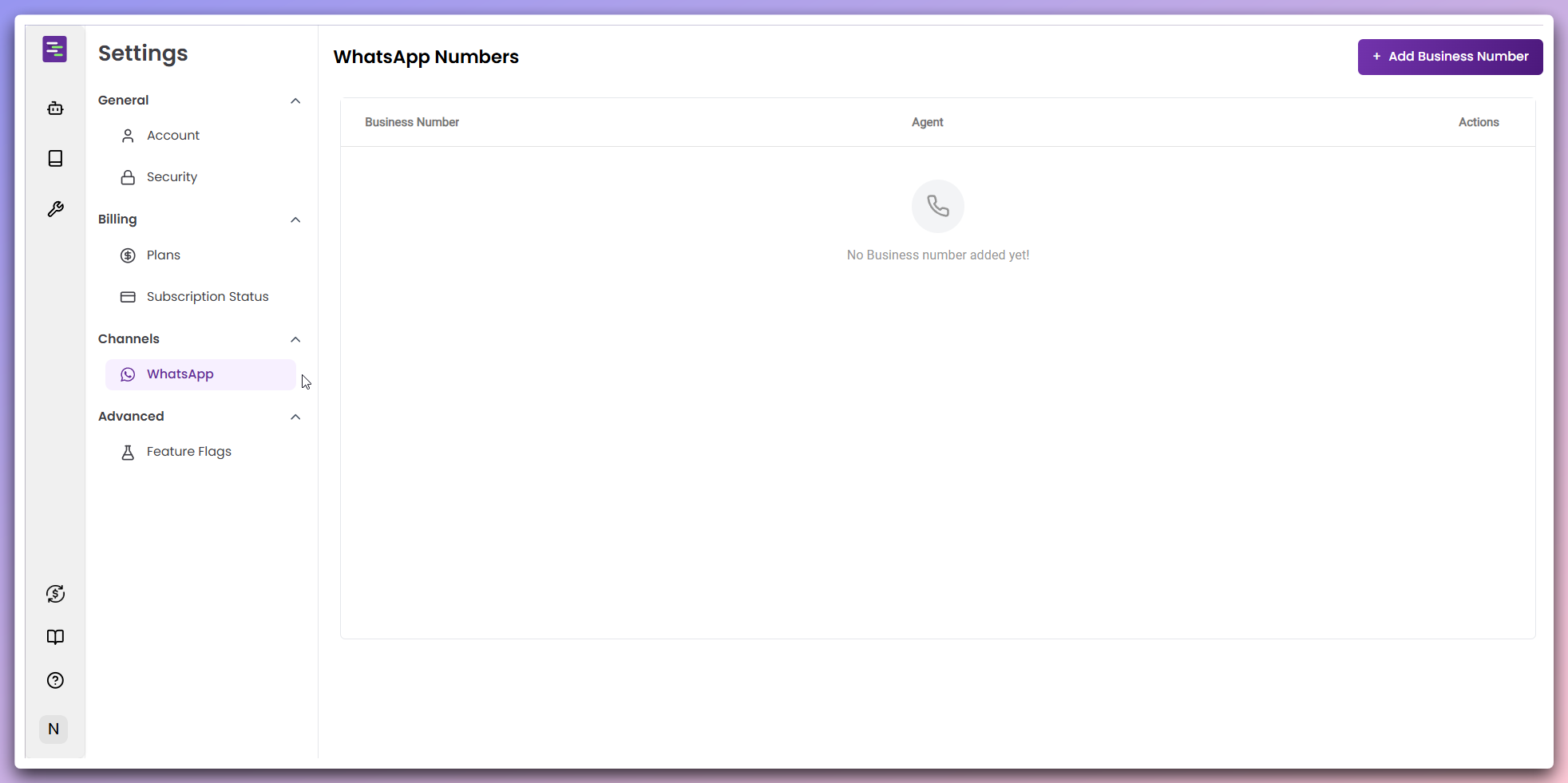
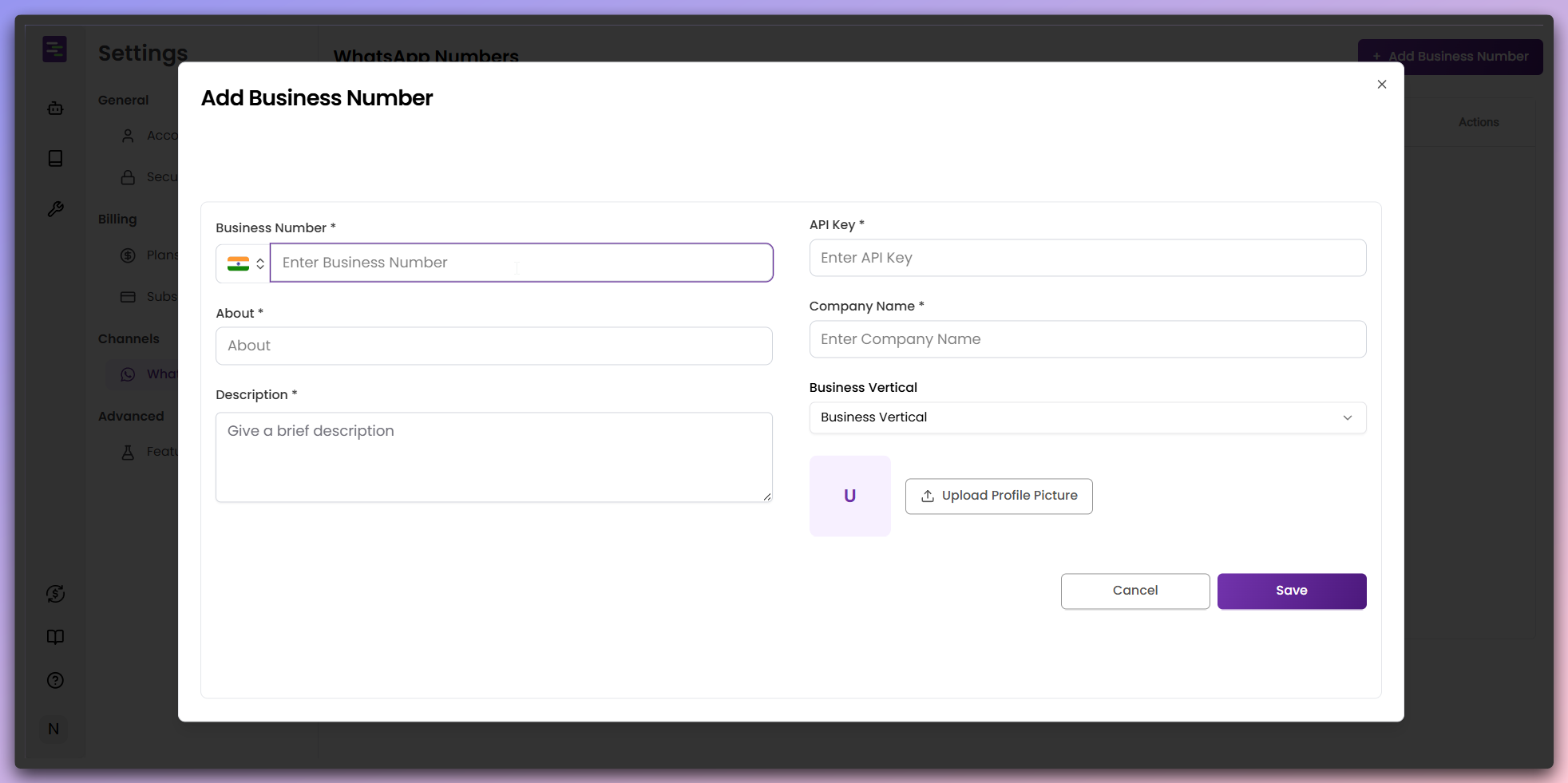
+ Add Business Number button in the top-right corner to open the configuration modal.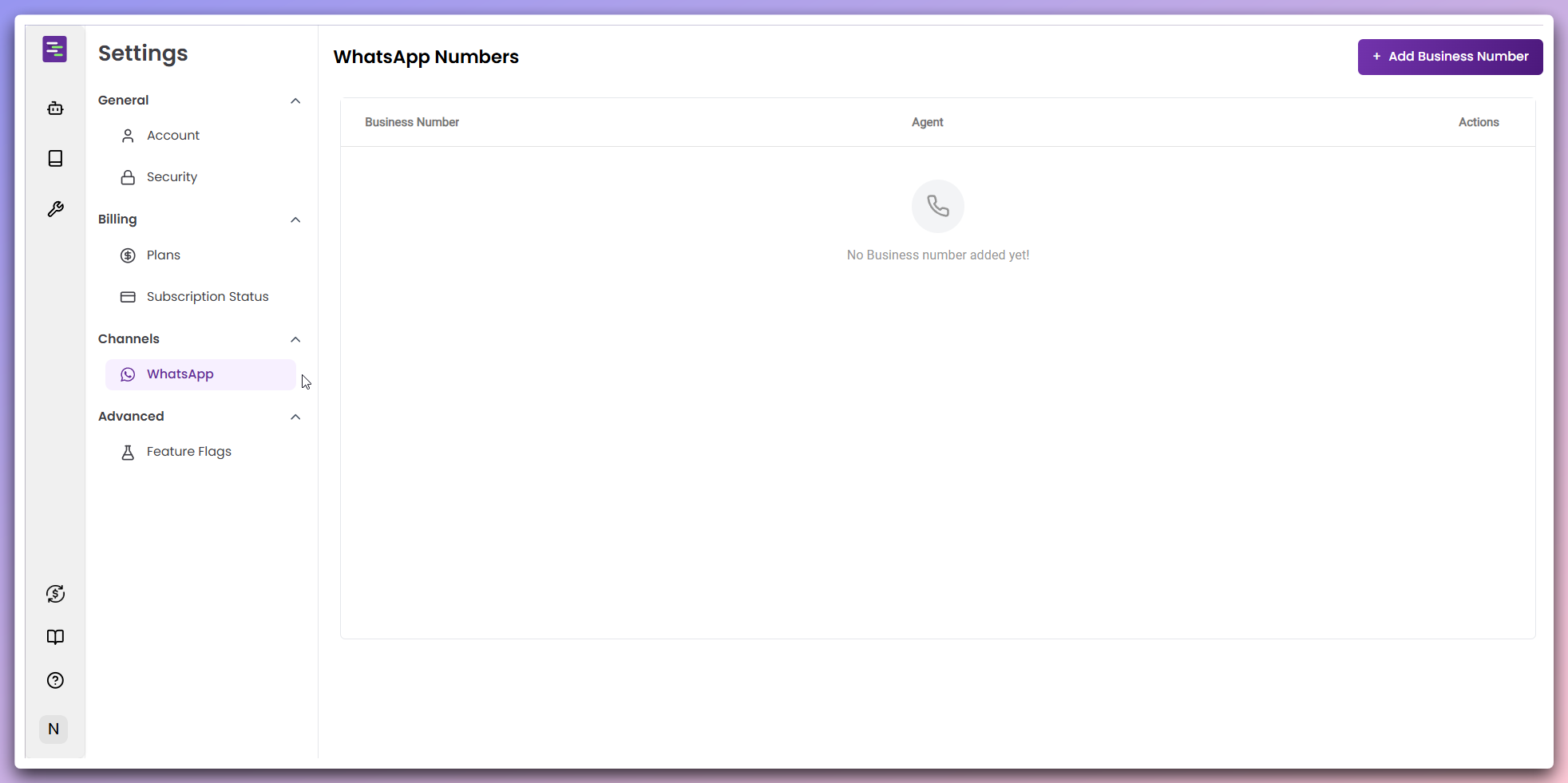
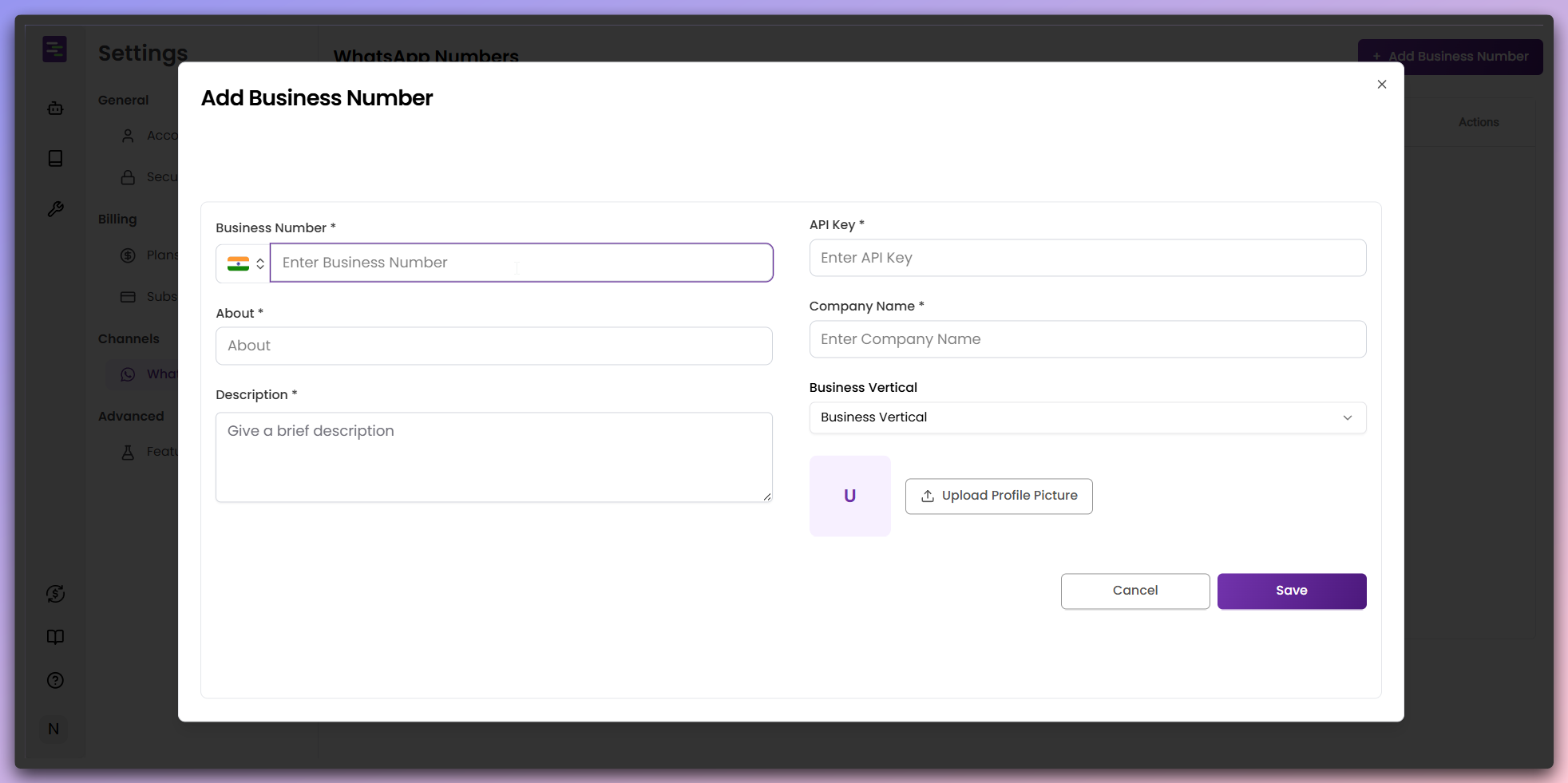
- Business Number: Enter your WhatsApp Business phone number with country code
- API Key: Provide your WhatsApp Business API key for authentication
- About: Brief description of the business
- Description: Detailed description of the business purpose
- Company Name: Your organization name
- Business Vertical: Select your industry category
- Profile Picture: Upload your business profile picture
Save to add the Business Number to your account.Business Number added
Once successfully added, your Business Number appears in the WhatsApp numbers
table.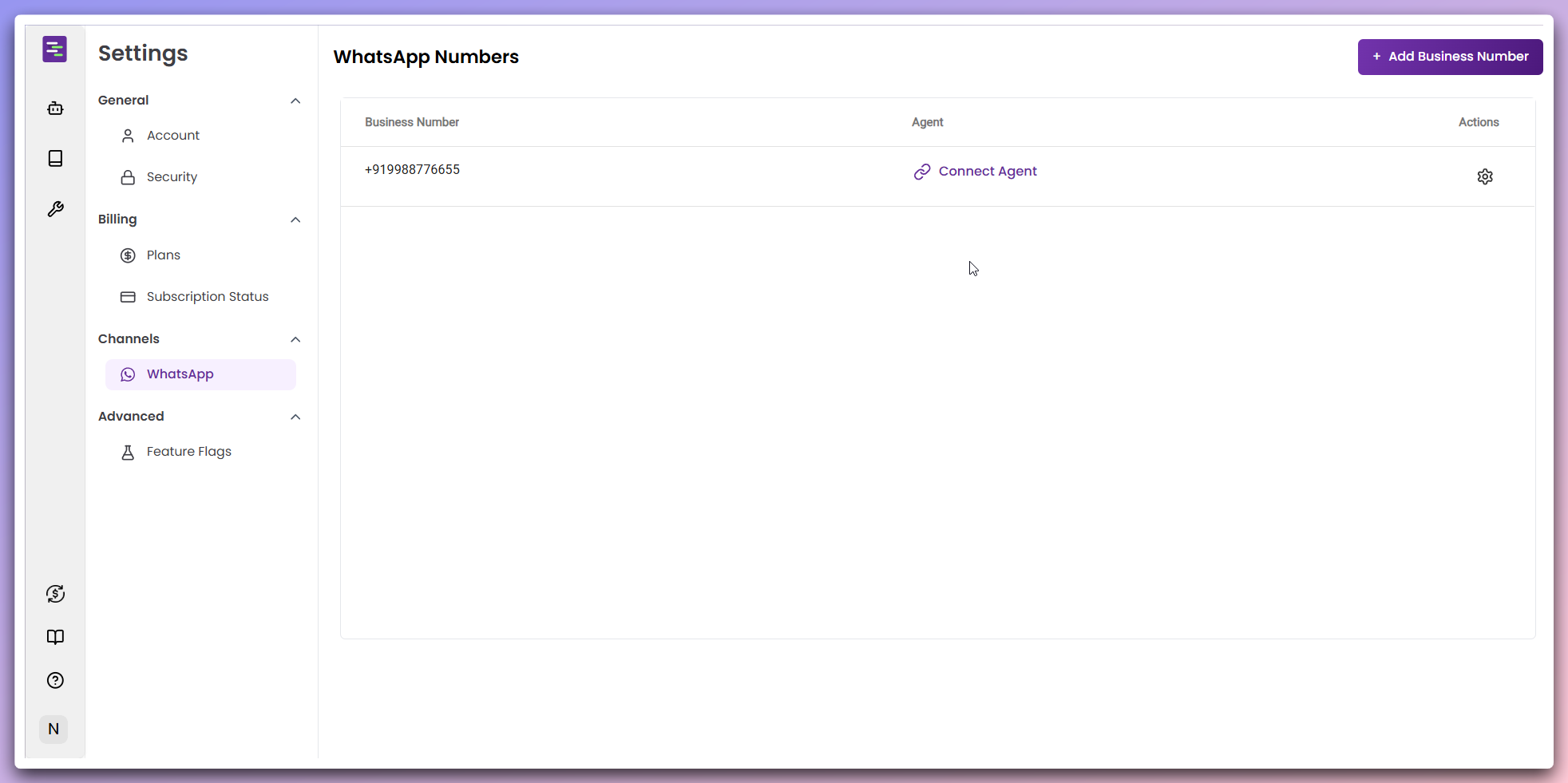
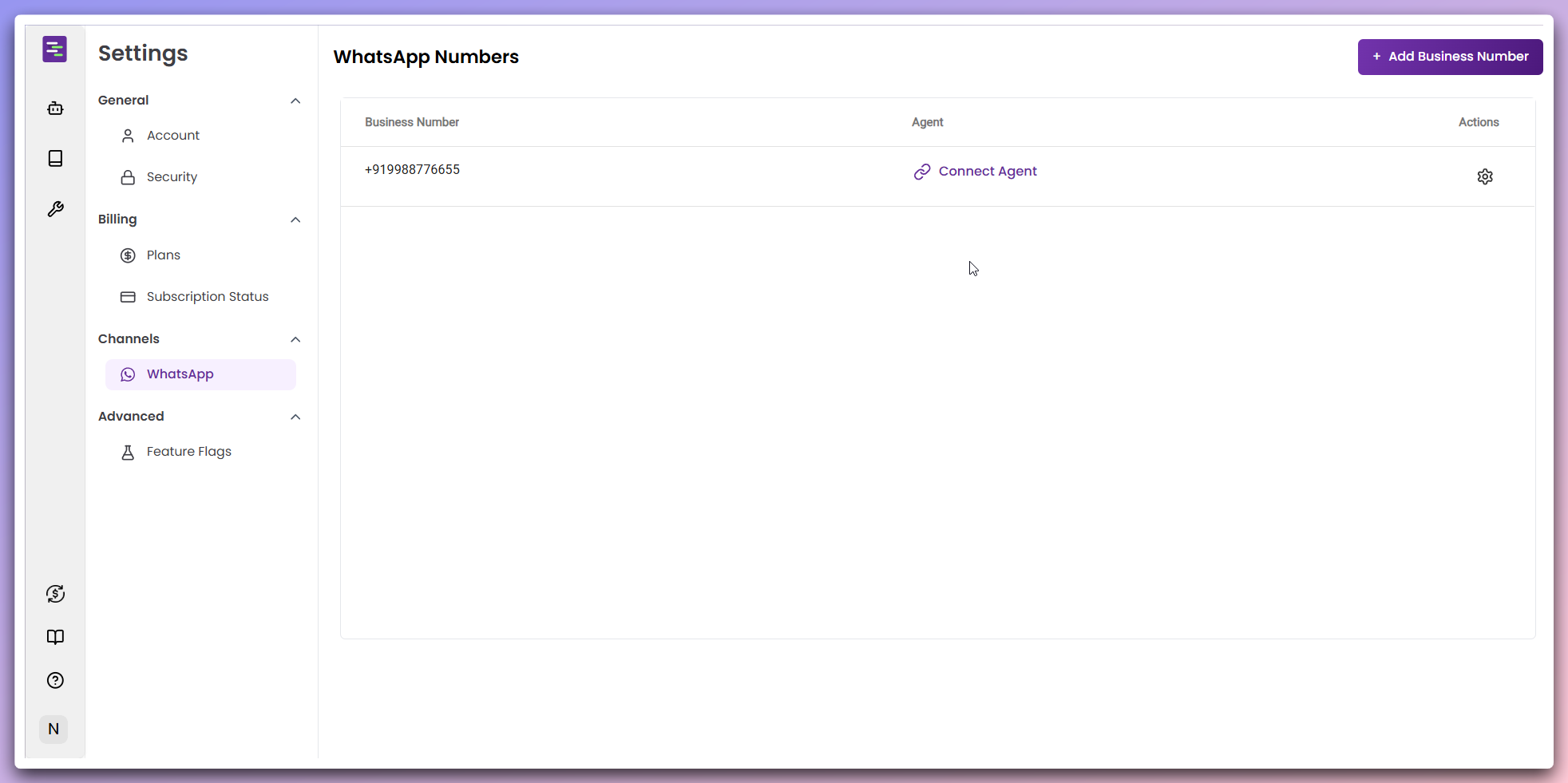
Your Business number is now ready for Agent connection.
Connect Agent
Click the 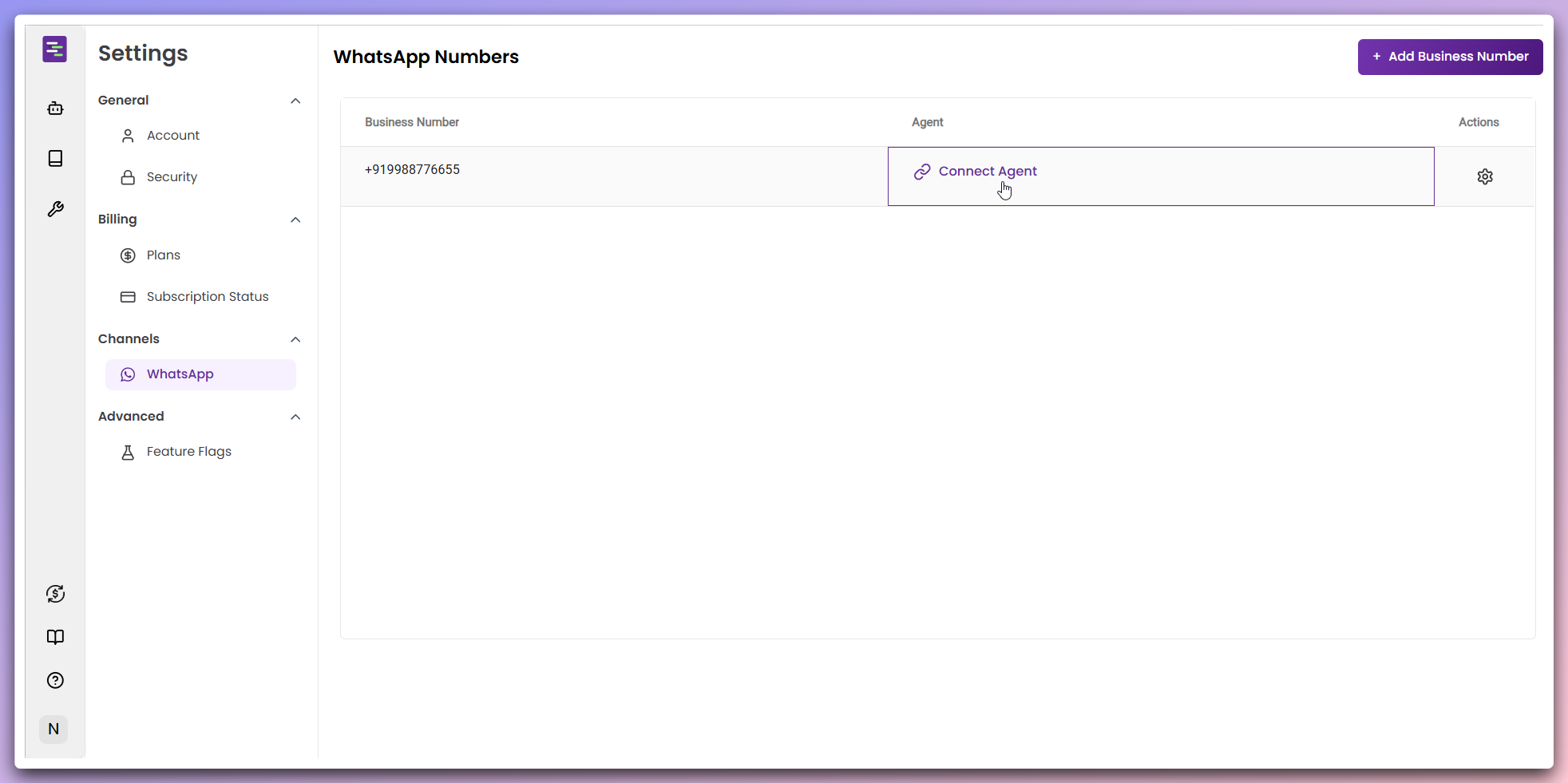
Connect Agent button to assign an AI Agent to your WhatsApp
number.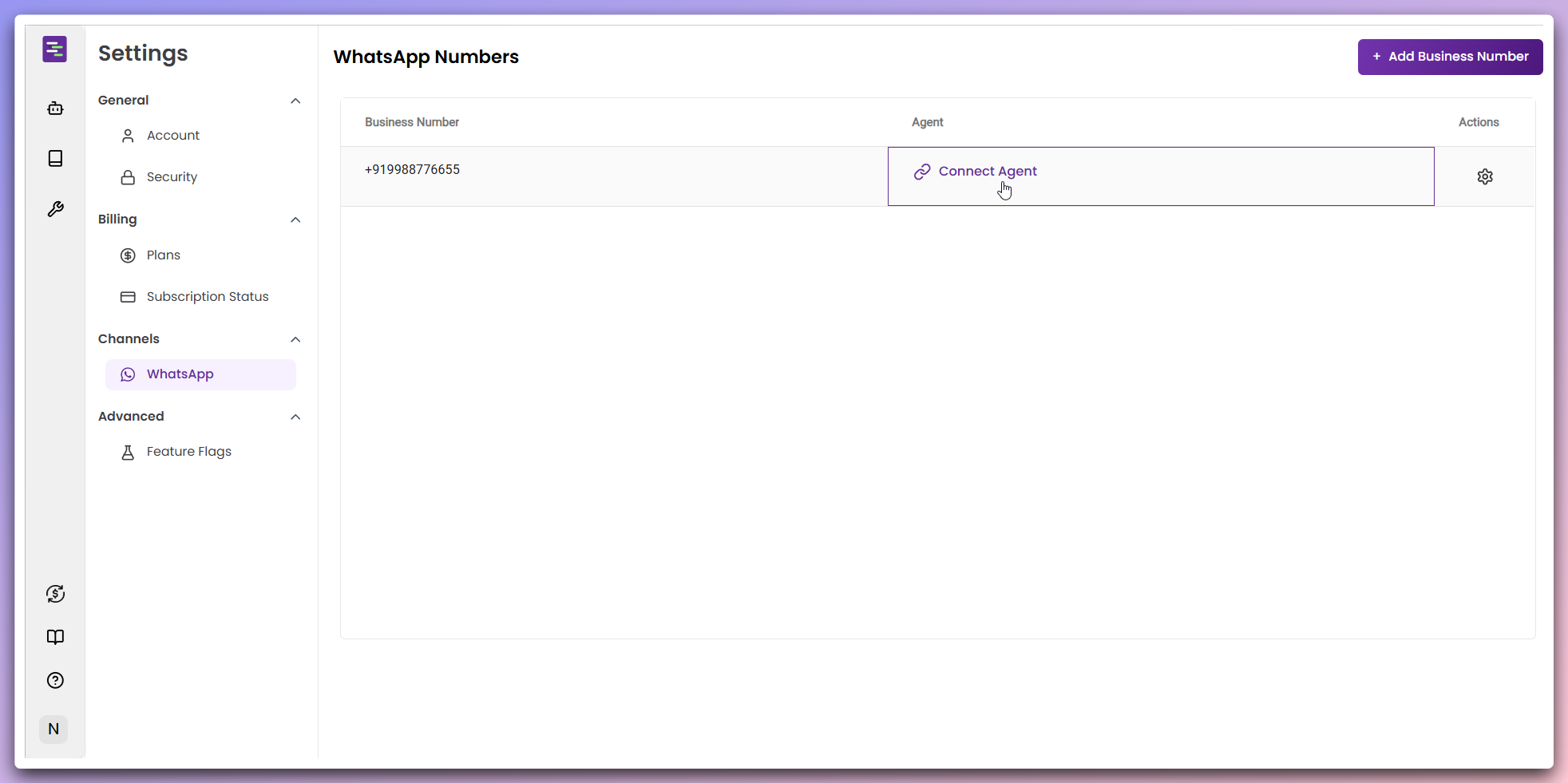
Select and connect Agent
In the Agent selection modal, choose the Agent you want to connect to your
WhatsApp number.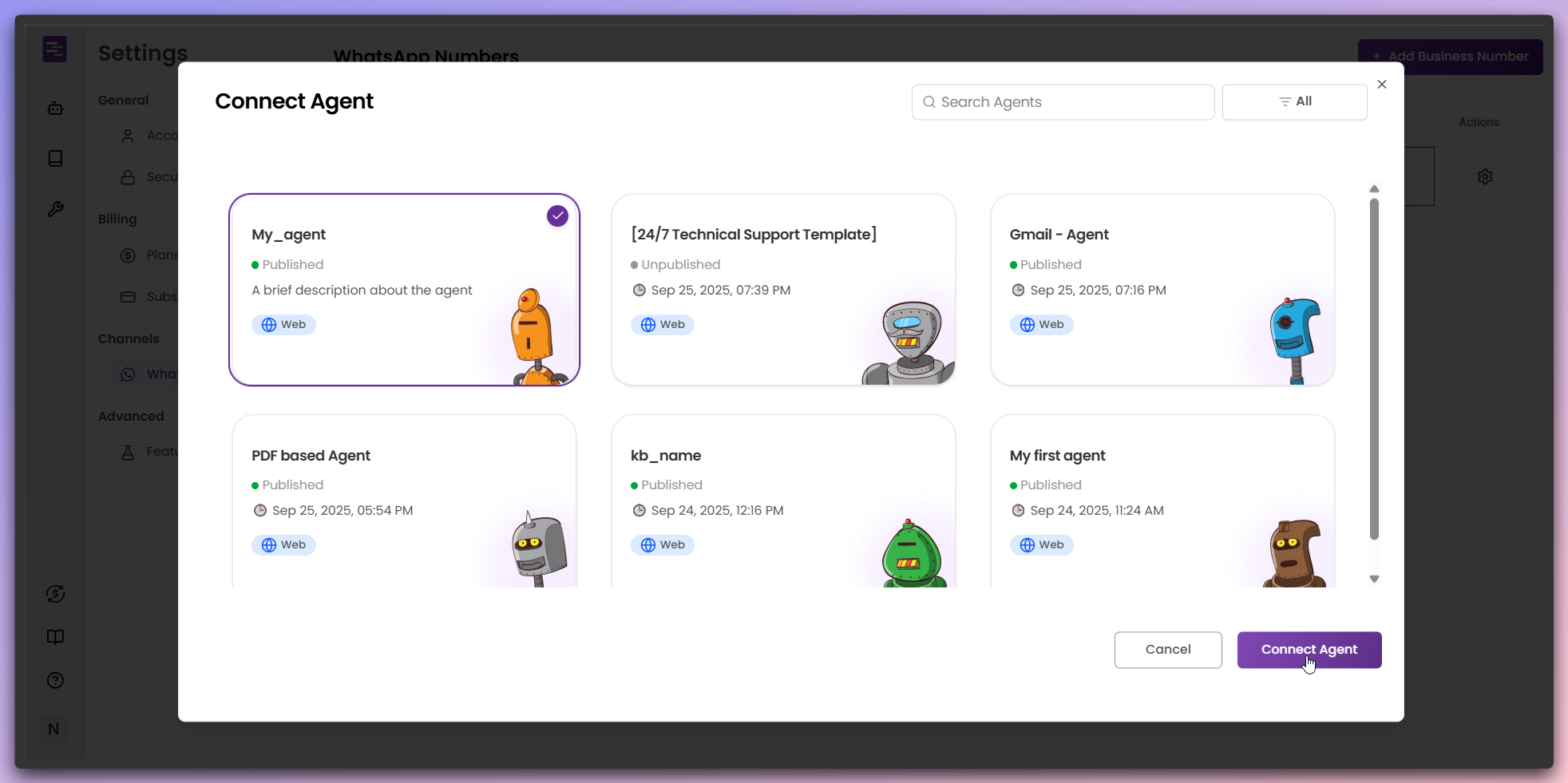
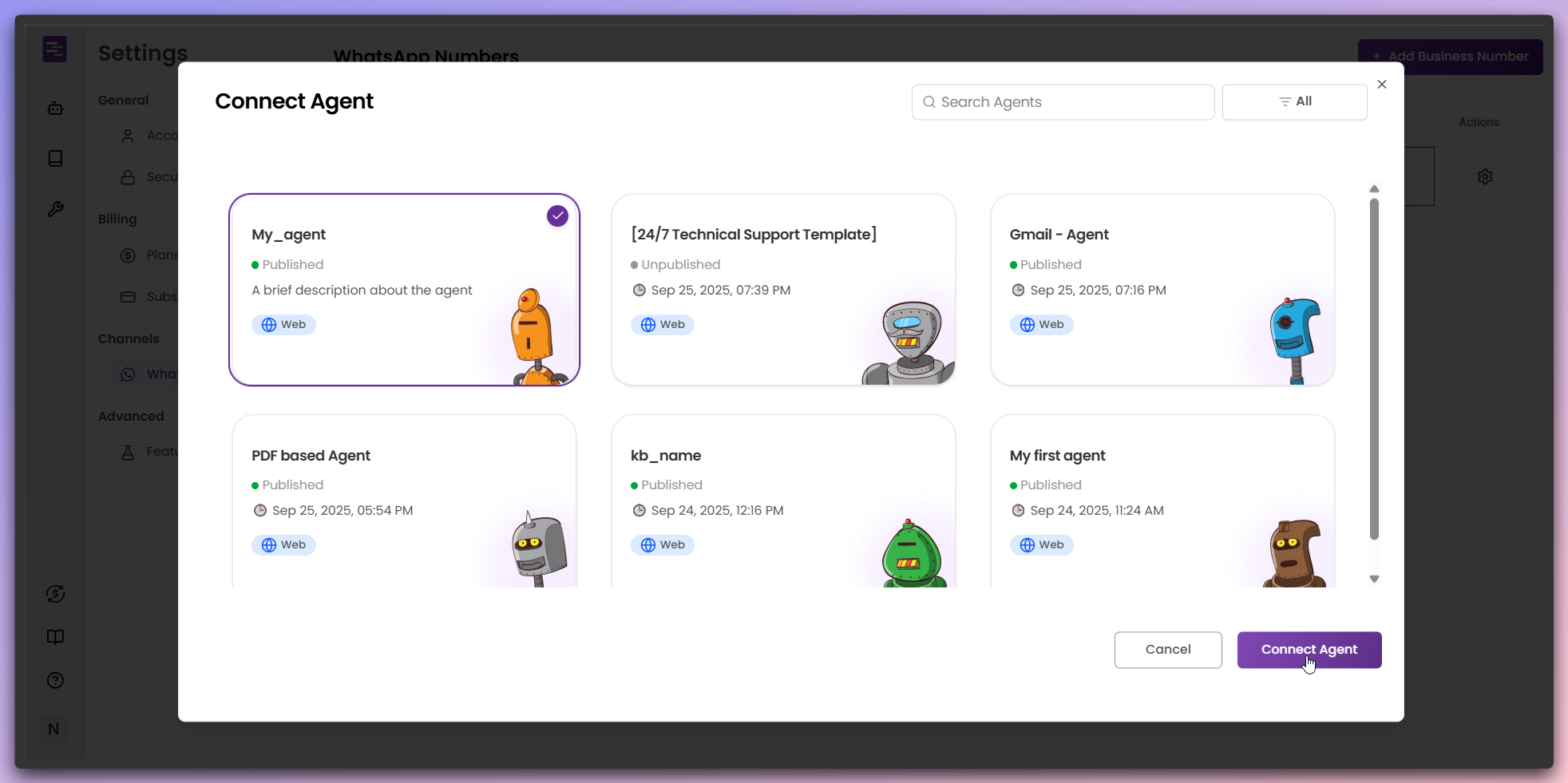
Connect Agent to complete the
connectionAgent Assignment: The selected Agent will handle all conversations for
this WhatsApp number.
Agent connected successfully
Once connected, your Agent is now active on the WhatsApp number.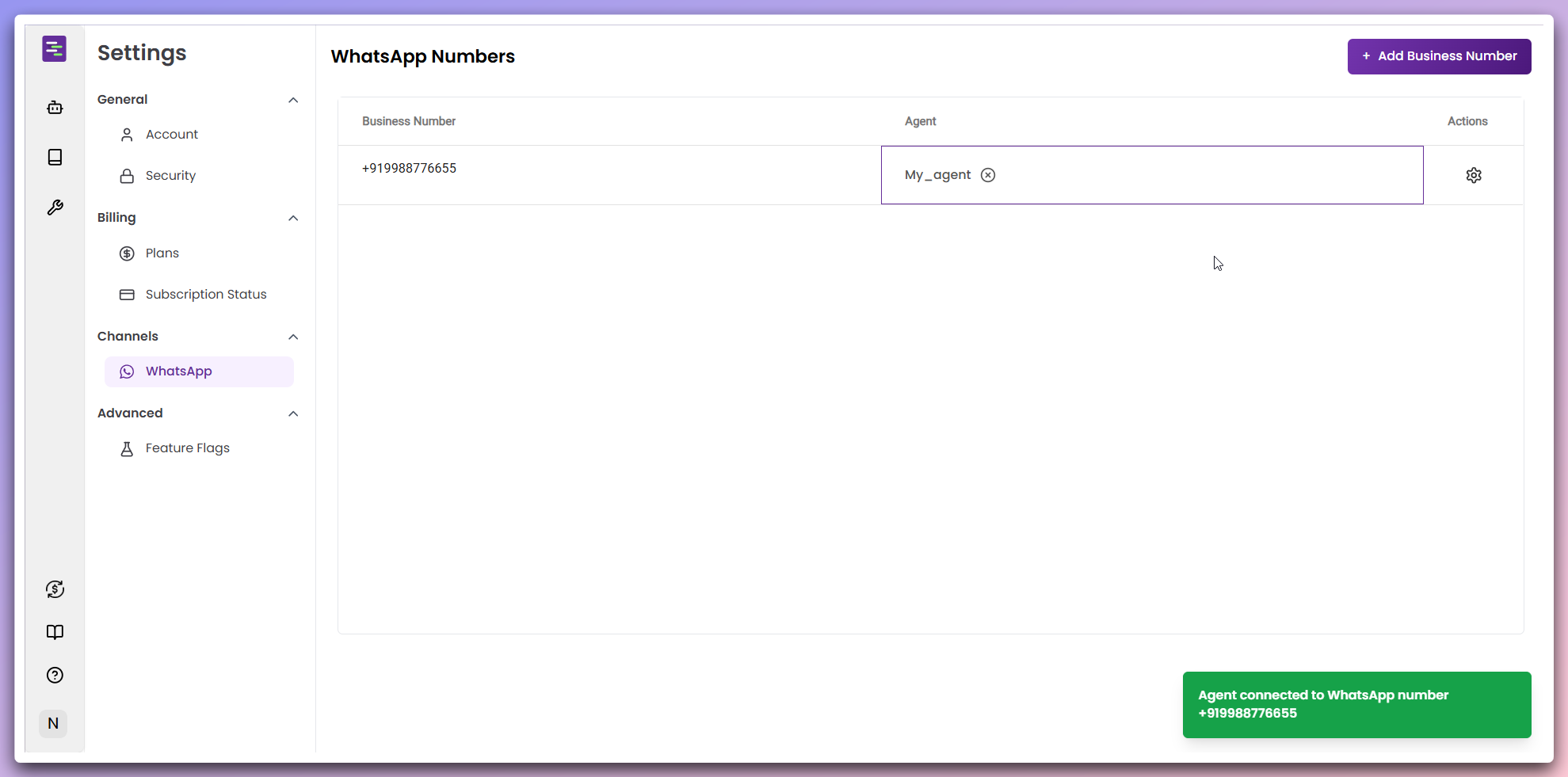
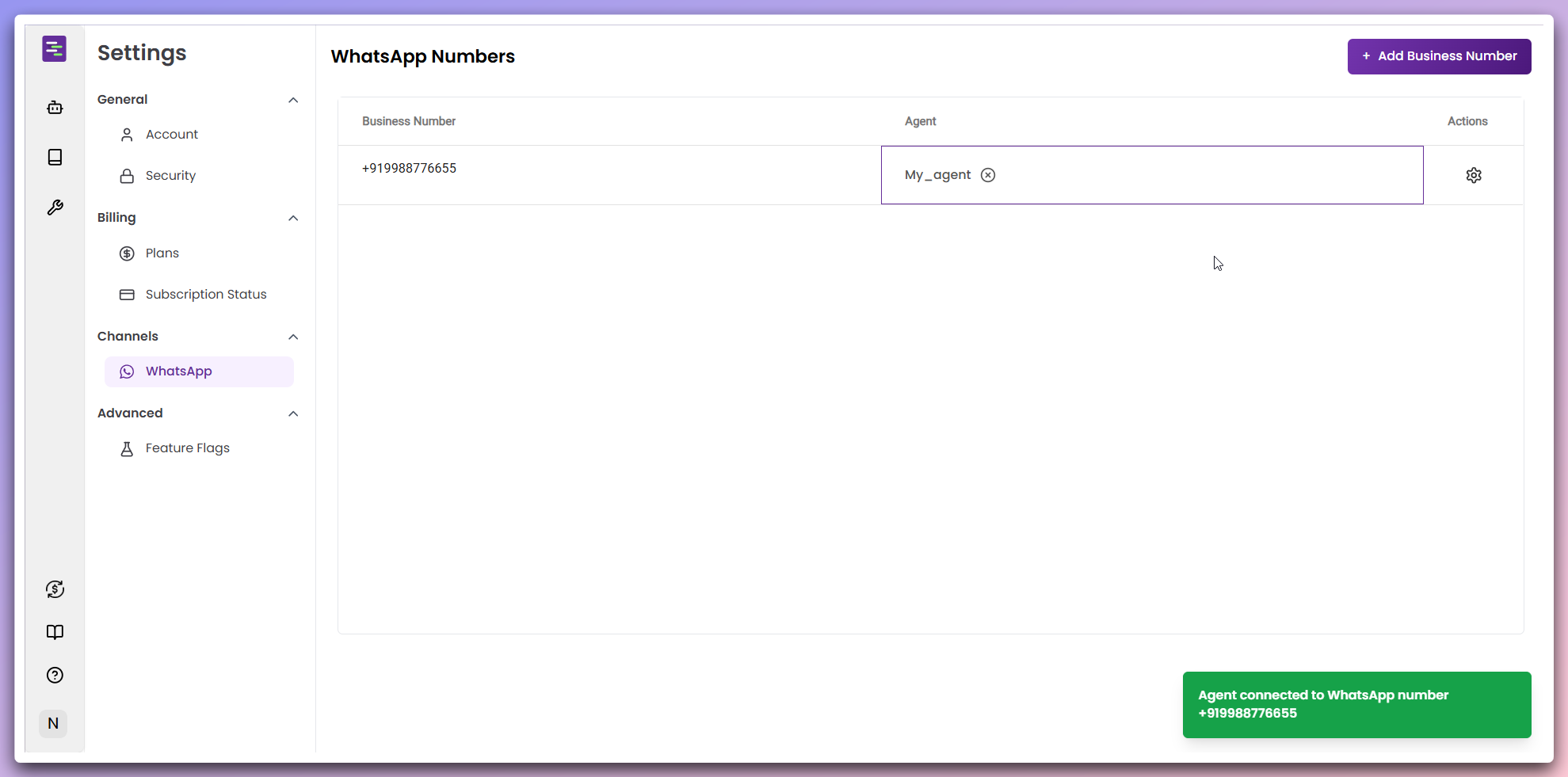
Live Integration: Customers can now message your WhatsApp number and
interact with your AI Agent.
Disconnect Agent
To disconnect an Agent from your WhatsApp number, click the ‘X’ icon next to
the Agent name.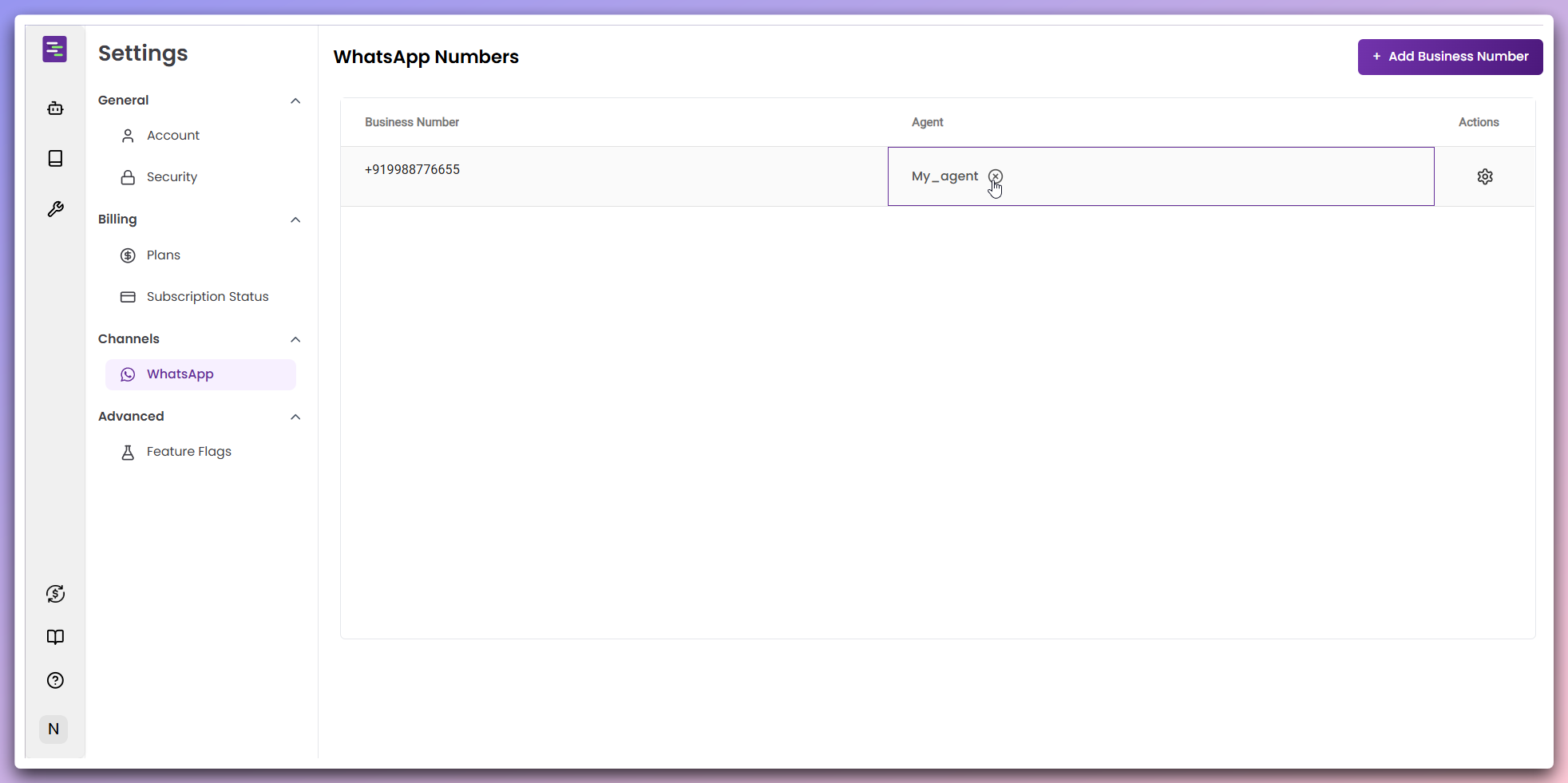
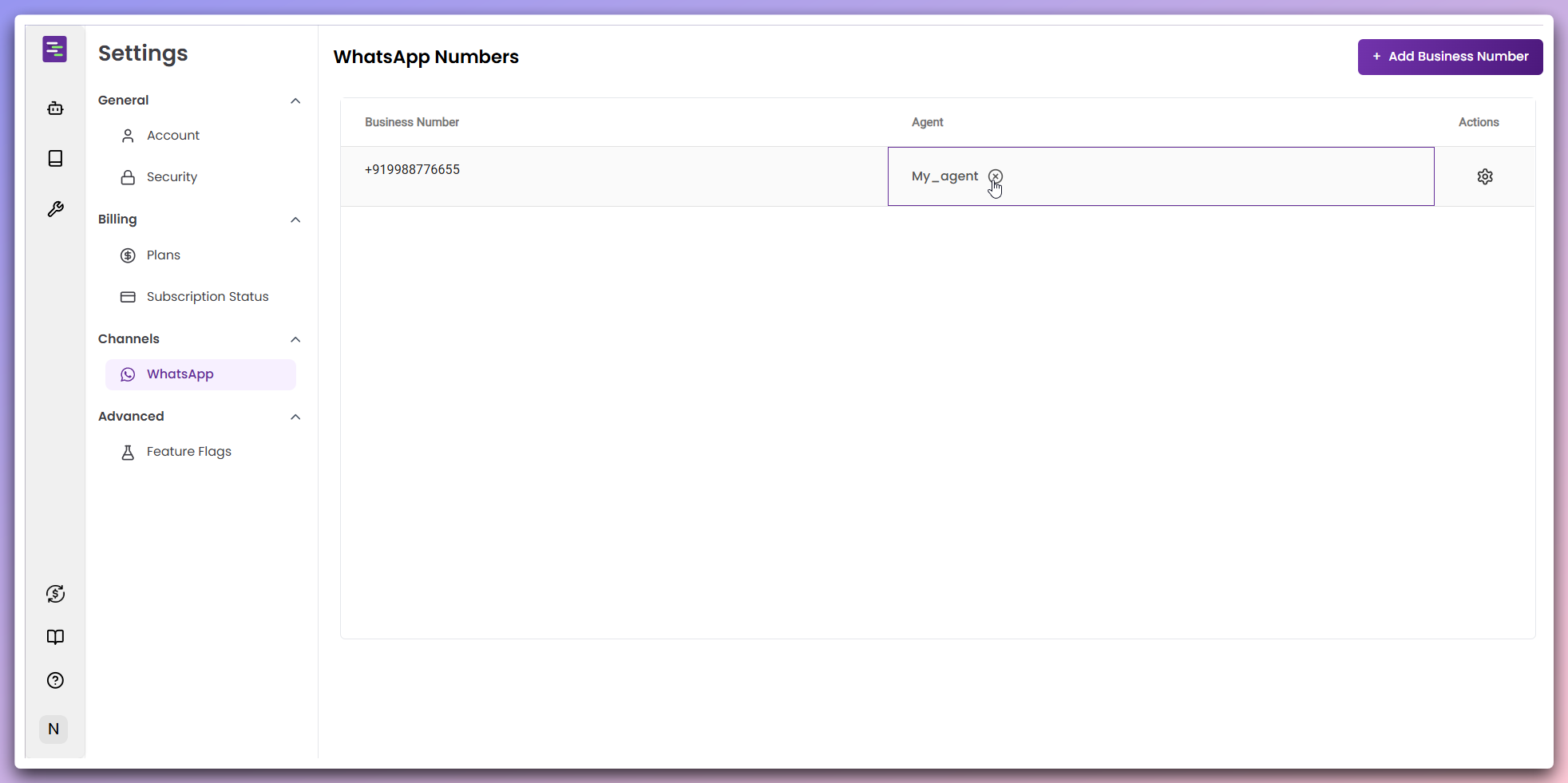
Confirm agent removal
In the removal confirmation modal, review the action and confirm the
disconnection.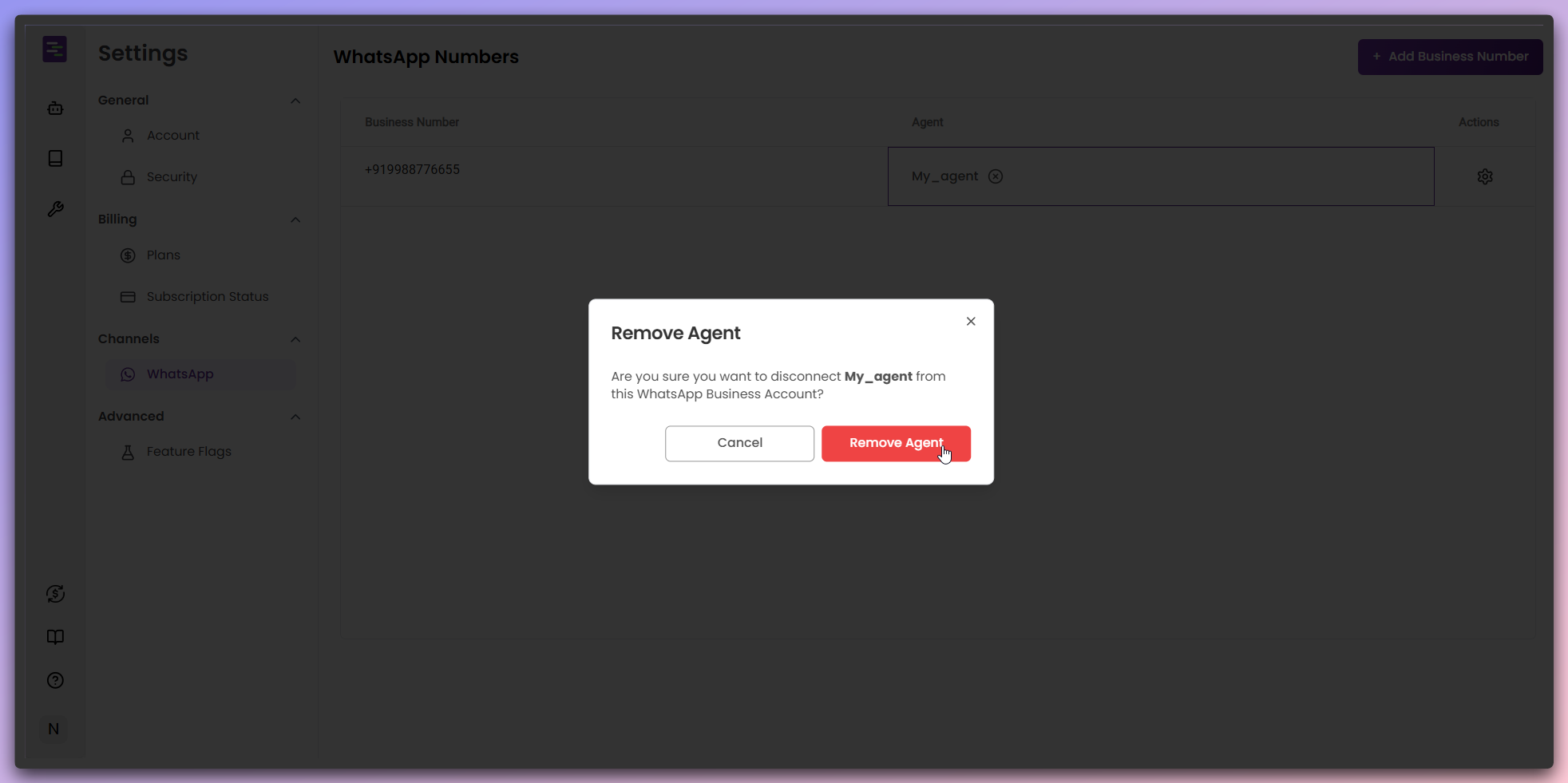
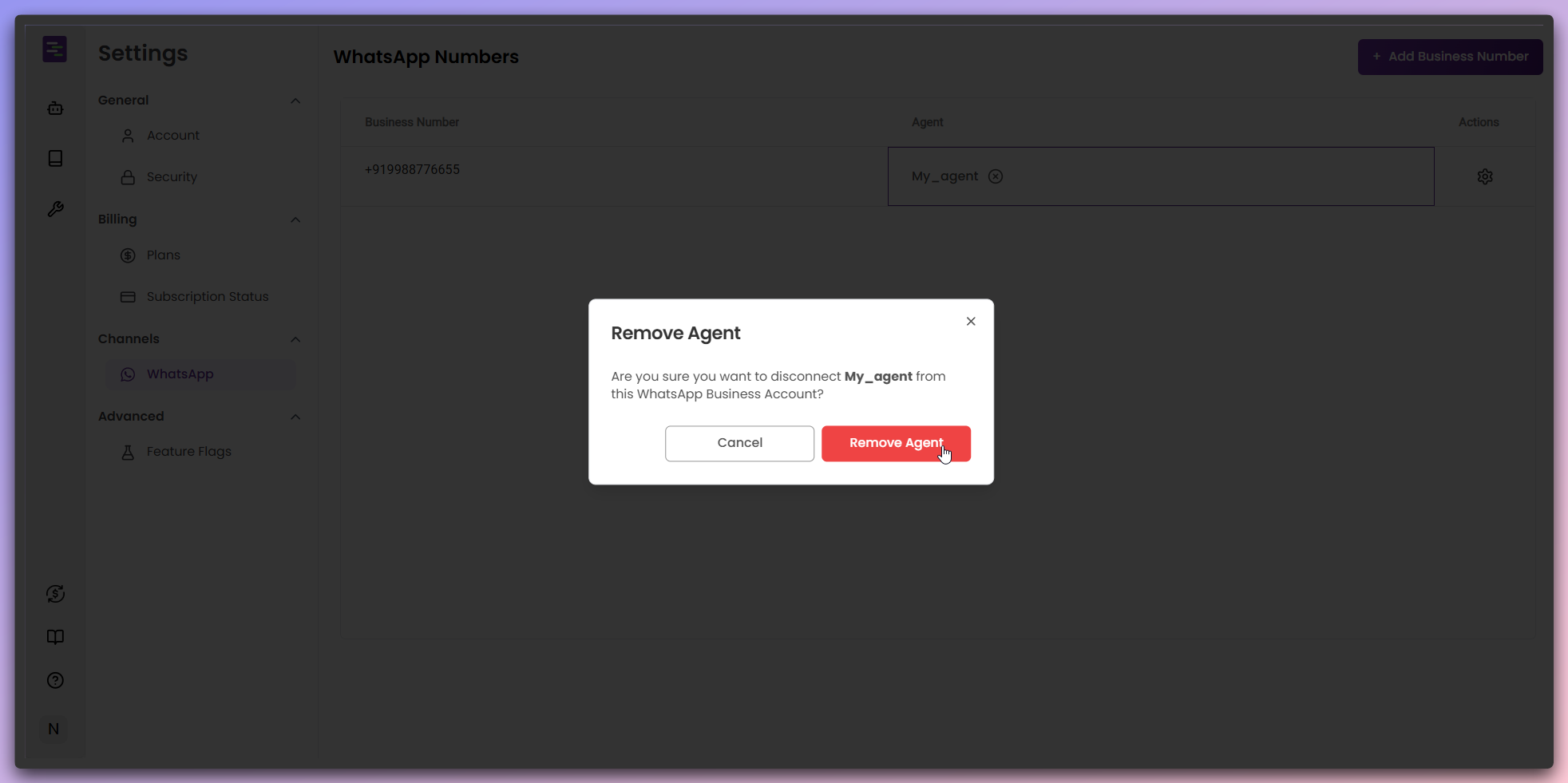
Remove Agent
to disconnect the Agent - The Agent will be disconnected from the WhatsApp
number - You can now connect a different Agent if neededManage WhatsApp number
Click the gear icon in the Actions column to access additional options for your WhatsApp number.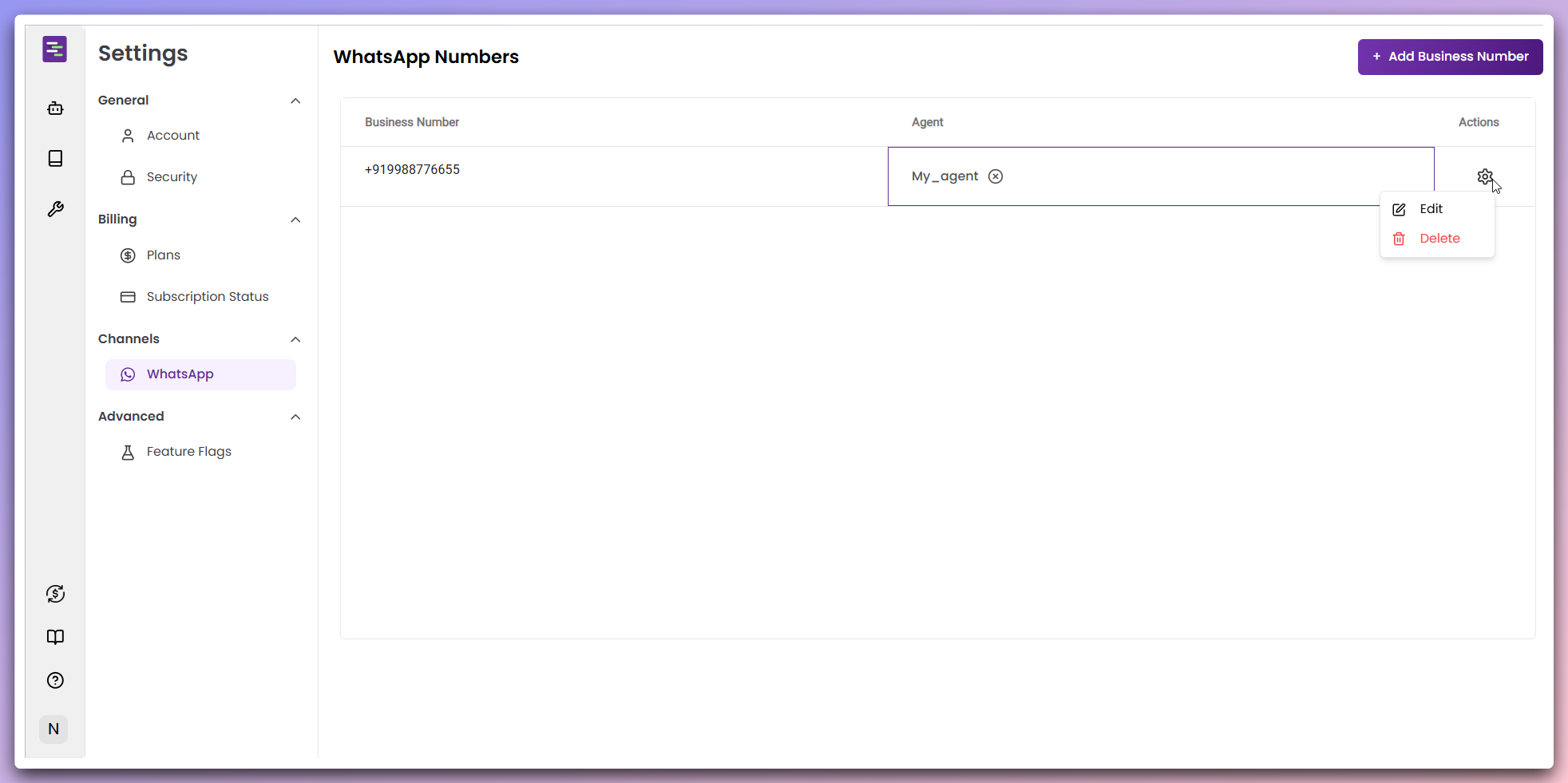
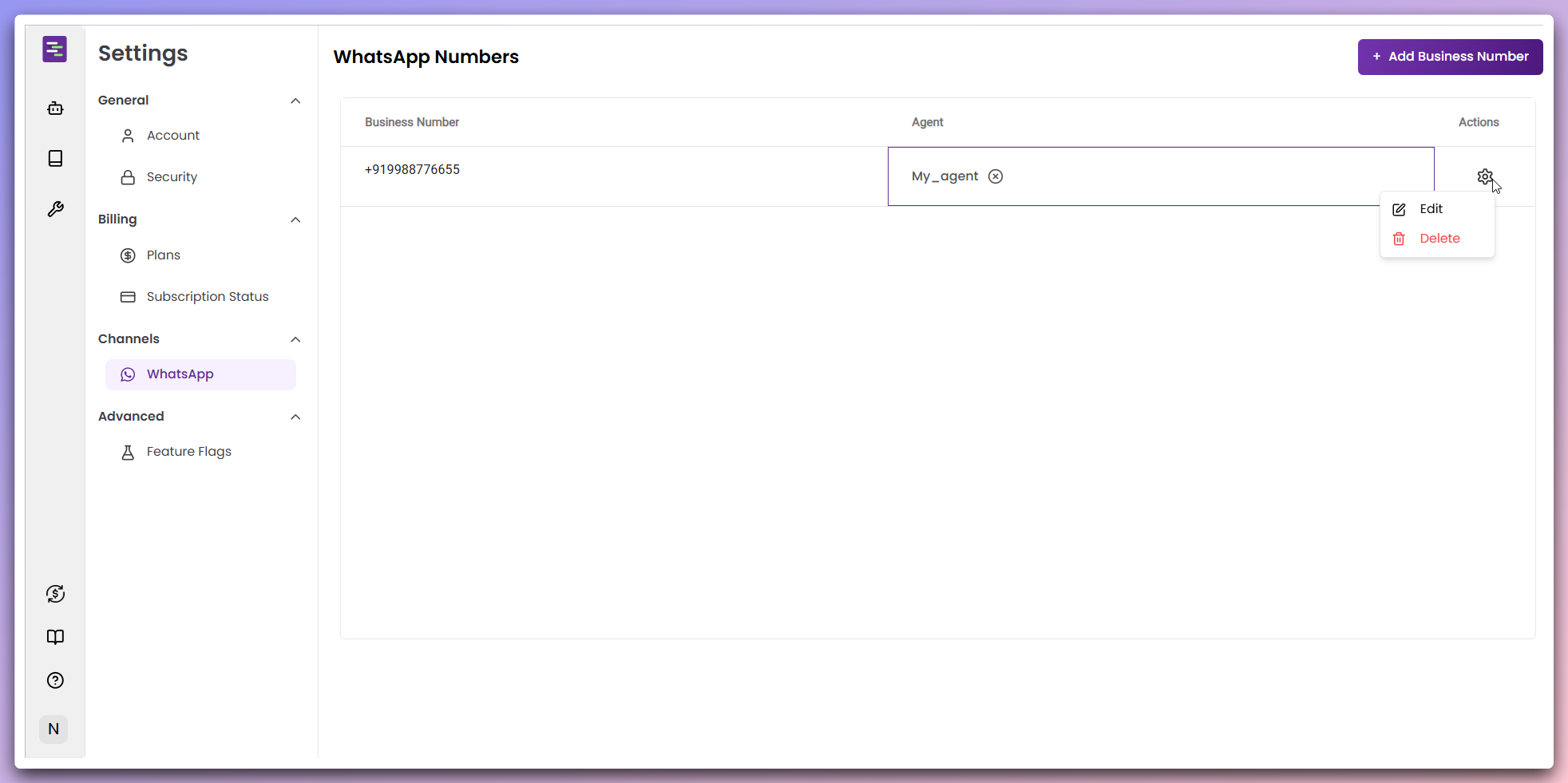
- Edit: Modify Business number details, API key, and other configuration
- Delete: Remove the WhatsApp number completely from your account
Edit functionality: The edit option opens the same configuration modal where you can update all Business number details.